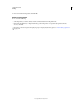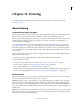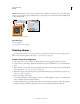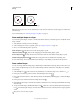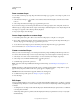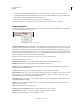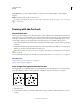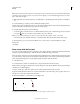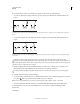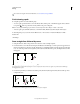Operation Manual
331
USING PHOTOSHOP
Drawing
Last updated 12/5/2011
Unconstrained Lets you set the width and height of a rectangle, rounded rectangle, ellipse, or custom shape by
dragging.
Weight Determines width, in pixels, for the Line tool.
To change stroke width for other shape tools, choose Layer > Layer Style > Stroke. (See “Apply or edit a custom layer
style” on page 264.)
Drawing with the Pen tools
About the Pen tools
Photoshop provides multiple Pen tools. The standard Pen tool draws with the greatest precision; the Freeform Pen tool
draws paths as if you were drawing with pencil on paper, and the magnetic pen option lets you draw a path that snaps
to the edges of defined areas in your image. You can use the pen tools in conjunction with the shape tools to create
complex shapes. When you use the standard Pen tool, the following options are available in the options bar:
• Auto Add/Delete, which lets you add an anchor point when you click a line segment or delete an anchor point when
you click it.
• Rubber Band, which lets you preview path segments as you move the pointer between clicks. (To access this option,
click the pop-up menu to the right of the Custom Shape icon.)
Before drawing with the Pen tool, you can create a new path in the Paths panel to automatically save the work path
as a named path.
For more information about the modes in which you can draw with the Pen tools, see “Drawing modes” on page 326.
More Help topics
“Path segments, components, and points” on page 339
“Create a new work path” on page 337
Draw straight line segments with the Pen tool
The simplest path you can draw with the Pen tool is a straight line, made by clicking the Pen tool to create two anchor
points. By continuing to click, you create a path made of straight line segments connected by corner points.
Clicking Pen tool creates straight segments.
1 Select the Pen tool.
2 Position the Pen tool where you want the straight segment to begin, and click to define the first anchor point (do
not drag).