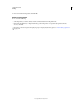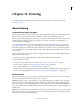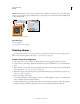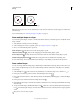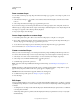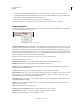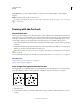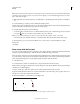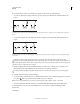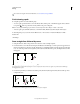Operation Manual
330
USING PHOTOSHOP
Drawing
Last updated 12/5/2011
• To change stroke width, select the shape layer in the Layers panel, and choose Layer >Layer Style > Stroke.
• To modify the outline of a shape, click the shape layer’s vector mask thumbnail in the Layers panel or Paths panel.
Then change the shape using the Direct Selection and pen tools.
• To move a shape without changing its size or proportions, use the Move tool.
For more information, see “Adjust path components” on page 343 and “Transform freely” on page 182.
Shape tool options
Each shape tool provides a unique subset of the options below. To access these options, click the arrow to the right of
the row of shape buttons in the options bar.
Accessing shape tool options in the options bar (Line options shown)
Arrowheads Start And End Adds arrowheads to a line. Select the Line tool and then select Start to add an arrow to the
beginning of the line; select End to add an arrow to the end of the line. Select both options to add arrows to both ends.
The shape options appear in the pop-up dialog box. Enter values for Width and Length to specify the proportions of
the arrowhead as a percentage of the line width (10% to 1000% for Width, and 10% to 5000% for Length). Enter a value
for the concavity of the arrowhead (from –50% to +50%). The concavity value defines the amount of curvature on the
widest part of the arrowhead, where the arrowhead meets the line.
Note: You can also edit an arrowhead directly using the vector selection and drawing tools.
Circle Constrains an ellipse to a circle.
Defined Proportions Renders a custom shape based on the proportions with which it was created.
Defined Size Renders a custom shape based on the size at which it was created.
Fixed Size Renders a rectangle, rounded rectangle, ellipse, or custom shape as a fixed shape based on the values you
enter in the Width and Height text boxes.
From Center Renders a rectangle, rounded rectangle, ellipse, or custom shape from the center.
Indent Sides By Renders a polygon as a star. Enter a percentage in the text box to specify the portion of the star’s radius
taken up by the points. A 50% setting creates points that are half the total radius of the star; a larger value creates
sharper, thinner points; a smaller value creates fuller points.
Proportional Renders a rectangle, rounded rectangle, or ellipse as a proportional shape based on the values you enter
in the Width and Height text boxes.
Radius For rounded rectangles, specifies the corner radius. For polygons, specifies the distance from the center of a
polygon to the outer points.
Sides Specifies the number of sides in a polygon.
Smooth Corners or Smooth Indents Renders a polygon with smooth corners or indents.
Snap To Pixels Snaps edges of a rectangle or rounded rectangle to the pixel boundaries.
Square Constrains a rectangle or rounded rectangle to a square.