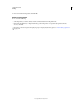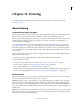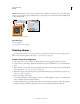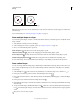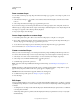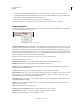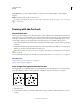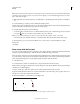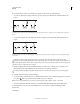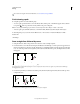Operation Manual
329
USING PHOTOSHOP
Drawing
Last updated 12/5/2011
Draw a custom shape
You can draw custom shapes by using shapes from the Custom Shape pop-up panel, or save a shape or path to use as
a custom shape.
1 Select the Custom Shape tool . (If the tool isn’t visible, hold down the Rectangle tool near the bottom of the
toolbox.)
2 Select a shape from the Custom Shape pop-up panel in the options bar.
If you don’t find a shape you want in the panel, click the arrow in the upper right corner of the panel, and choose a
different category of shapes. When asked to replace current shapes, click either Replace to view only the shapes in the
new category or Append to add to the shapes already displayed.
3 Drag in your image to draw the shape.
Save a shape or path as a custom shape
1 In the Paths panel, select a path—either a vector mask for a shape layer, a work path, or a saved path.
2 Choose Edit > Define Custom Shape, and enter a name for the new custom shape in the Shape Name dialog box.
The new shape appears in the Shape pop-up panel in the options bar.
3 To save the new custom shape as part of a new library, select Save Shapes from the pop-up panel menu.
For more information, see “Work with the Preset Manager” on page 47.
Create a rasterized shape
When you create a rasterized shape, you’re drawing and rasterizing a shape and filling it with the foreground color.
You cannot edit a rasterized shape as a vector object. Raster shapes are created using the current foreground color.
1 Select a layer. You cannot create a rasterized shape on a vector-based layer (for example, a type layer).
2 Select a shape tool, and click the Fill Pixels button in the options bar.
3 Set the following options in the options bar:
Mode Controls how the shape will affect the existing pixels in the image. (See “Blending mode descriptions” on
page 312.)
Opacity Determines to what degree the shape will obscure or reveal the pixels beneath it. A shape with 1% opacity
appears nearly transparent, while one with 100% opacity appears completely opaque.
Anti-Aliased Smooths and blends the edge pixels with the surrounding pixels.
4 Set additional tool-specific options. See “Shape tool options” on page 330.
5 Draw the shape.
Edit shapes
A shape is a fill layer linked to a vector mask. You can easily change the fill to a different color, a gradient, or a pattern
by editing the shape’s fill layer. You can also edit the shape’s vector mask to modify the shape outline, and apply a style
to the layer.
• To change the color of a shape, double-click the shape layer’s thumbnail in the Layers panel, and choose a different
color using the Color Picker.
• To fill a shape with a pattern or gradient, select the shape layer in the Layers panel and choose Layer > Layer Style >
Gradient Overlay.