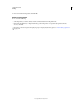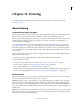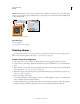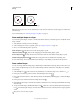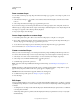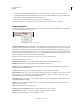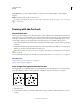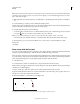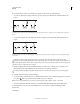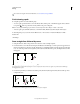Operation Manual
327
USING PHOTOSHOP
Drawing
Last updated 12/5/2011
Fill Pixels Paints directly on a layer—much as a painting tool does. When you work in this mode, you’re creating raster
images—not vector graphics. You work with the shapes you paint just as you do with any raster image. Only the shape
tools work in this mode.
Drawing options
A. Shape Layers B. Paths C. Fill Pixels
More Help topics
“Tools” on page 24
“Using the options bar” on page 31
Drawing shapes
The shape tools provide an easy way to create buttons, navigation bars, and other items used on web pages. For an
overview of all drawing features in Photoshop, see “About drawing” on page 326.
Create a shape on a shape layer
1 Select a shape tool or a Pen tool. Make sure that the Shape Layers button is selected in the options bar.
2 To choose the color of the shape, click the color swatch in the options bar, and then choose a color from the Color
Picker.
3 (Optional) Set tool options in the options bar. Click the inverted arrow next to the shape buttons to view additional
options for each tool. (See
“Shape tool options” on page 330.)
4 (Optional) To apply a style to the shape, select a preset style from the Style pop-up menu in the options bar. (See
“Apply preset styles” on page 263.)
5 Drag in your image to draw a shape:
• To constrain a rectangle or rounded rectangle to a square, to constrain an ellipse to a circle, or to constrain the line
angle to a multiple of 45 degrees, hold down Shift.
• To draw from the center out, position the pointer where you want the center of the shape to be, press Alt (Windows)
or Option (Mac
OS), and then drag diagonally to any corner or edge until the shape is the desired size.
A B BC
C
A