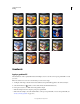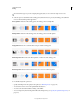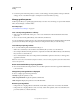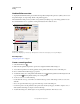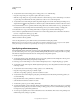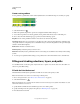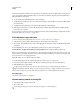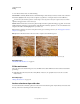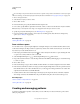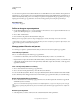Operation Manual
324
USING PHOTOSHOP
Painting
Last updated 12/5/2011
You can create new patterns and save them in libraries for use with different tools and commands. Preset patterns are
displayed in pop-up panels in the options bar for the Paint Bucket, Pattern Stamp, Healing Brush, and Patch tools, as
well as in the Layer Style dialog box. You can change how patterns are displayed in the pop-up panels by choosing a
display option from the pop-up panel menu. You can also manage pattern presets using the preset manager.
More Help topics
“Tool presets” on page 31
Define an image as a preset pattern
1 Use the Rectangle Marquee tool on any open image to select an area to use as a pattern. Feather must be set to
0 pixels. Note that large images may become unwieldy.
2 Choose Edit > Define Pattern.
3 Enter a name for the pattern in the Pattern Name dialog box.
Note: If you are using a pattern from one image and applying it to another, Photoshop converts the color mode.
Photoshop comes with a set of Illustrator format files that you can use to define a preset pattern. Open the file, select
any rendering option, and then define the pattern.
Manage pattern libraries and presets
You can keep your patterns organized in libraries that you can load or remove from pattern pop-up panels.
Load a library of patterns
Choose one of the following from a Pattern pop-up panel menu:
• Load Patterns to add a library to the current list. Select the library file you want to use, and click Load.
•
Replace Patterns to replace the current list with a different library. Select the library file you want to use, and click Load.
• A library file (displayed at the bottom of the panel menu). Click OK to replace the current list, or click Append to
append the current list.
Save a set of preset patterns as a library
1 Choose Save Patterns from a Pattern pop-up panel menu.
2 Choose a location for the pattern library, enter a file name, and click Save.
You can save the library anywhere. However, if you place the library file in the Presets/Patterns folder in the default
location, the library name will appear at the bottom of the Pattern pop-up panel menus after you restart Photoshop.
Return to the default library of patterns
❖ Choose Reset Patterns from a Pattern pop-up panel menu. You can either replace the current list or append the
default library to the current list.
If you receive a Pattern Stamp tool preset that uses an undefined pattern, or if you erase the preset you’re using by
resetting or replacing the pattern library, choose New Pattern from the Pattern pop-up panel menu to redefine the
pattern.
Rename a preset pattern
1 Select the pattern you want to rename, and choose Rename Pattern from the panel menu.