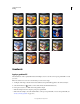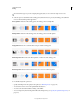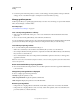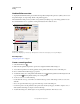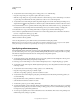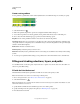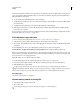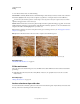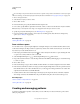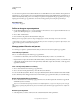Operation Manual
323
USING PHOTOSHOP
Painting
Last updated 12/5/2011
To create shape or layer borders that can be turned on or off like overlays and are anti-aliased to create softer-edged
corners and edges, use the Stroke layer effect instead of the Stroke command. See “Layer effects and styles” on page 262.
1 Choose a foreground color.
2 Select the area or layer you want to stroke.
3 Choose Edit > Stroke.
4 In the Stroke dialog box, specify the width of the hard-edged border.
5 For Location, specify whether to place the border inside, outside, or centered over the selection or layer boundaries.
Note: If the layer contents fill the entire image, a stroke applied outside the layer will not be visible.
6 Specify an opacity and a blending mode. (See “Blending modes” on page 312.)
7 If you’re working in a layer and want to stroke only areas containing pixels, select the Preserve Transparency
option. (See
“Lock layers” on page 254.)
More Help topics
“Stroke paths with color” on page 349
Draw a circle or square
You can draw a circle or square using the elliptical or rectangular marquee tools, and then add a line (called a stroke)
to the selection marquee. Stroking a selection is a quick way to add a border or frame around an object. You can stroke
any selection you create with the selection tools.
1 In the Layers panel, click the New Layer button to create a new layer for the circle or square. Isolating the circle
or square on its own layer makes it easier to work with.
2 Select the Elliptical Marquee tool or the Rectangular Marquee tool in the toolbox.
3 Drag in the document window to create the shape. Hold down the Shift key while dragging to constrain the shape
to a circle or square.
4 Choose Edit > Stroke.
5 In the Stroke dialog box, type a value for Width, and then click the color swatch to display the Adobe Color Picker.
6 In the Adobe Color Picker, locate the color range you want using the triangle sliders on the color spectrum bar, and
then click the desired color in the color field. The color you select appears in the top half of the color swatch. The
original color remains in the bottom half. Click
OK.
7 Set the location for the stroke in relationship to the marquee by choosing Inside, Center, or Outside. Adjust the
other settings as desired, and click
OK. Photoshop strokes the line using the color and stroke settings you set.
More Help topics
“Stroke a selection or layer with color” on page 322
“Stroke paths with color” on page 349
Creating and managing patterns
A pattern is an image that is repeated, or tiled, when you use it to fill a layer or selection. Photoshop comes with a
variety of preset patterns.