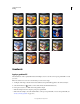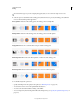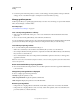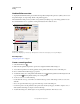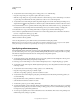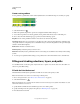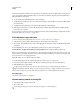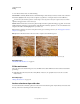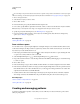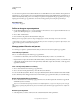Operation Manual
322
USING PHOTOSHOP
Painting
Last updated 12/5/2011
3 From the Use menu, select one of the following:
Content-Aware Seamlessly fills the selection with similar image content nearby. For the best results, create a selection
that extends slightly into the area you want to replicate. (A quick lasso or marquee selection is often sufficient.)
Content-aware fills randomly synthesize similar image content. If you don’t like your original results, choose Edit >
Undo, and apply another Content-aware fill.
Pattern Click the inverted arrow next to the pattern sample, and select a pattern from the pop-up panel. You can load
additional patterns using the pop-up panel menu. Select the name of a library of patterns, or choose Load Patterns and
navigate to the folder containing the patterns you want to use.
Note: If Pattern is dimmed, you need to load a pattern library prior to making a selection. (See “Manage pattern libraries
and presets” on page 324.)
History Restores the selected area to the source state or snapshot set in the History panel.
Content-aware fill
A. Create selection that extends slightly into area you want to replicate B. Seamlessly replace selection with Content-Aware fill
More Help topics
“Fill with the Paint Bucket tool” on page 320
Fill the work canvas
The work canvas surrounds the image area. You can fill the canvas with a different color that contrasts better with a
given image.
❖ Right-click the work canvas, and choose Gray, Black, or Custom. (To specify the custom color, choose Select
Custom Color.)
More Help topics
“Change the canvas size” on page 159
Stroke a selection or layer with color
You can use the Stroke command to paint a colored border around a selection, path, or layer. When you create a border
this way, it becomes a rasterized part of the current layer.