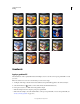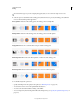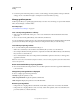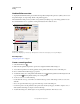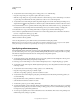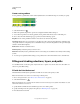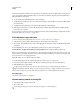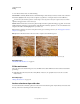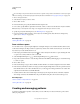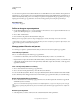Operation Manual
321
USING PHOTOSHOP
Painting
Last updated 12/5/2011
The tolerance defines how similar in color a pixel must be (to the pixel you click) to be filled. Values can range from 0
to 255. A low tolerance fills pixels within a range of color values very similar to the pixel you click. A high tolerance
fills pixels within a broader range.
6 To smooth the edges of the filled selection, select Anti-aliased.
7 To fill only pixels contiguous to the one you click, select Contiguous; leave Contiguous unselected to fill all similar
pixels in the image.
8 To fill pixels based on the merged color data from all visible layers, select All Layers.
9 Click the part of the image you want to fill. All specified pixels within the specified tolerance are filled with the
foreground color or pattern.
If you’re working on a layer and don’t want to fill transparent areas, make sure that the layer’s transparency is locked
in the Layers panel. (See
“Lock layers” on page 254.)
Fill a selection or layer with color
1 Choose a foreground or background color. (See “Choose colors in the toolbox” on page 99.)
2 Select the area you want to fill. To fill an entire layer, select the layer in the Layers panel.
3 Choose Edit > Fill to fill the selection or layer. Or to fill a path, select the path, and choose Fill Path from the Paths
panel menu.
4 In the Fill dialog box, choose one of the following options for Use, or select a custom pattern:
Foreground Color , Background Color, Black, 50% Gray, or White Fills the selection with the specified color.
Note: If you fill a CMYK image using the Black option, Photoshop fills all the channels with 100% black. This may result
in more ink than is allowable by the printer. For best results when filling a CMYK image, use the Foreground option with
the foreground color set to an appropriate black.
Color Fills with a color you select from the Color Picker.
5 Specify the blending mode and opacity for the paint. (See “Blending modes” on page 312.)
6 If you’re working in a layer and want to fill only areas containing pixels, choose Preserve Transparency.
7 Click the OK button to apply the fill.
To apply a foreground color fill only to the areas that contain pixels, press Alt+Shift+Backspace (Windows) or
Option+Shift+Delete (Mac OS). This preserves the transparency of the layer. To apply a background color fill only to
the areas that contain pixels, press Ctrl+Shift+Backspace (Windows) or Command+Shift+Delete (Mac
OS).
More Help topics
“Fill with the Paint Bucket tool” on page 320
Content-aware, pattern, or history fills
1 Select the part of the image you want to fill.
2 Choose Edit > Fill.
On the Background layer, press Delete or Backspace to quickly access the Fill dialog box.