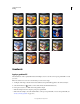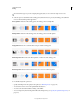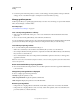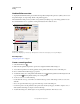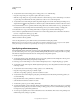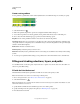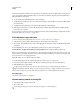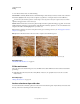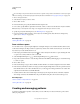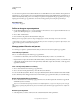Operation Manual
320
USING PHOTOSHOP
Painting
Last updated 12/5/2011
Create a noise gradient
A noise gradient is a gradient that contains randomly distributed colors within the range of colors that you specify.
Noise gradient with different roughness values.
A. 10% roughness B. 50% roughness C. 90% roughness
1 Select the Gradient tool .
2 Click in the gradient sample in the options bar to display the Gradient Editor dialog box.
3 To base the new gradient on an existing gradient, select a gradient in the Presets section of the dialog box.
4 Choose Noise from the Gradient Type pop-up menu, and set the following options:
Roughness Controls how gradual the transitions are between color bands in the gradient.
Color Model Changes the color components you can adjust. For each component, drag the sliders to define the range
of acceptable values. For example, if you choose the HSB model, you can restrict the gradient to blue-green hues, high
saturation, and medium brightness.
Restrict Colors Prevents oversaturated colors.
Add Transparency Adds transparency to random colors.
Randomize Randomly creates a gradient that conforms to the settings above. Click the button until you find a setting
you like.
5 To create a preset gradient with the settings you’ve specified, enter a name in the Name text box, and click New.
Filling and stroking selections, layers, and paths
You can fill the inside of a selection, path, or layer with a color or pattern. You can also add color to the outline of a
selection or path, called stroking.
Fill with the Paint Bucket tool
The Paint Bucket tool fills adjacent pixels that are similar in color value to the pixels you click.
Note: The Paint Bucket tool cannot be used with images in Bitmap mode.
1 Choose a foreground color. (See “Choose colors in the toolbox” on page 99.)
2 Select the Paint Bucket tool .
Note: The Paint Bucket tool is grouped with the Gradient tool in the toolbar. If you can’t find the Paint Bucket tool, click
and hold the Gradient tool to access it.
3 Specify whether to fill the selection with the foreground color or with a pattern.
4 Specify a blending mode and opacity for the paint. (See “Blending modes” on page 312.)
5 Enter the tolerance for the fill.
A
B
C