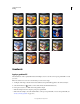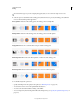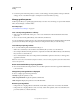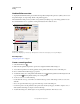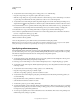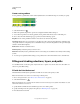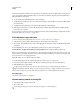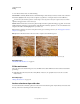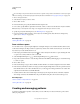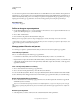Operation Manual
319
USING PHOTOSHOP
Painting
Last updated 12/5/2011
8 To adjust the location of the starting point or ending point, do one of the following:
• Drag the corresponding color stop left or right to the location you want.
• Click the corresponding color stop, and enter a value for Location in the Stops section of the dialog box. A value of
0% places the point at the far left end of the gradient bar; a value of 100%, at the far right end.
9 To adjust the location of the midpoint (where the gradient displays an even mix of the starting and ending colors),
drag the diamond
below the gradient bar to the left or right, or click the diamond, and enter a value for Location.
10 To add intermediate colors to a gradient, click below the gradient bar to define another color stop. Specify the color
and adjust the location and midpoint for the intermediate point as you would for a starting or ending point.
11 To delete the color stop you are editing, click Delete, or drag the stop downwards until it disappears.
12 To control how gradual the transitions are between color bands in the gradient, enter a value in the Smoothness
text box, or drag the Smoothness pop-up slider.
13 If desired, set transparency values for the gradient.
14 Enter a name for the new gradient.
15 To save the gradient as a preset, click New after you have finished creating the gradient.
Note: New presets are saved in a Preferences file. If this file is deleted or damaged, or if you reset presets to the default
library, the new presets will be lost. To permanently save new presets, save them in a library.
Specify the gradient transparency
Each gradient fill contains settings that control the opacity of the fill at different locations on the gradient. For example,
you can set the starting color to 100% opacity and have the fill gradually blend into an ending color with 50% opacity.
The checkerboard pattern indicates the amount of transparency in the gradient preview.
1 Create a gradient.
2 To adjust the starting opacity, click the left opacity stop above the gradient bar. The triangle below the stop turns
black, indicating that the starting transparency is being edited.
3 In the Stops section of the dialog box, enter a value in the Opacity text box, or drag the Opacity pop-up slider.
4 To adjust the opacity of the end point, click the right transparency stop above the gradient bar. Then set the opacity
in the Stops section.
5 To adjust the location of the starting or ending opacity, do one of the following:
• Drag the corresponding opacity stop to the left or right.
• Select the corresponding opacity stop, and enter a value for Location.
6 To adjust the location of the midpoint opacity (the point midway between the starting and ending opacities), do
one of the following:
• Drag the diamond above the gradient bar to the left or right.
• Select the diamond and enter a value for Location.
7 To delete the opacity stop you are editing, click Delete.
8 To add an intermediate opacity to the mask, click above the gradient bar to define a new opacity stop. You can then
adjust and move this opacity as you would for a starting or ending opacity. To remove an intermediate opacity, drag
its transparency stop up and off the gradient bar.
9 To create a preset gradient, enter a name in the Name text box, and click New. This creates a new gradient preset
with the transparency setting you specified.