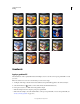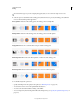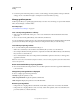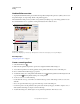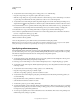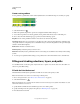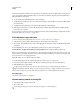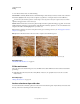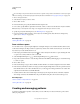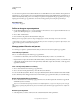Operation Manual
317
USING PHOTOSHOP
Painting
Last updated 12/5/2011
6 Position the pointer in the image where you want to set the starting point of the gradient, and drag to define the
ending point. To constrain the line angle to a multiple of 45°, hold down Shift as you drag.
Manage gradient presets
Gradient presets allow you to quickly apply gradients that you use often. You can manage your presets in the Gradient
Picker, Presets Manager, or Gradient Editor.
More Help topics
“Work with the Preset Manager” on page 47
Save a set of preset gradients as a library
1 Click Save in the Gradient Editor dialog box, or choose Save Gradients from the Gradient Picker menu in the
options bar.
2 Choose a location for the gradient library, enter a file name, and click Save.
You can save the library anywhere. However, if you place the library file in the Presets/Gradients folder in the default
preset location, the library name will appear at the bottom of the panel menu after you restart Photoshop.
Load a library of preset gradients
❖ Do one of the following in the Gradient Editor dialog box:
• Click Load to add a library to the current list. Select the library file you want to use, and click Load.
• Choose Replace Gradients from the panel menu to replace the current list with a different library. Select the library
file you want to use, and click Load.
• Choose a library file from the bottom of the panel menu. Click OK to replace the current list, or click Append to
append the current list.
Note: You can also choose Load Gradients, Replace Gradients, or choose a library of gradients from the Gradient Picker
menu in the options bar.
Return to the default library of preset gradients
❖ Choose Reset Gradients from the panel menu. You can either replace the current list or append the default library
to the current list.
Change how preset gradients are displayed
❖ Choose a display option from the panel menu:
Text Only Displays the gradients as a list.
Small or Large Thumbnail Displays the gradients as thumbnails.
Small or Large List Displays the gradients as a list with thumbnails.
Rename a preset gradient
• If the panel is set to display gradients as thumbnails, double-click a gradient, enter a new name, and click OK.
• If the panel is set to display gradients as a list or text only, double-click a gradient, enter a new name inline, and
press Enter (Windows) or Return (Mac
OS).