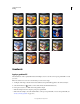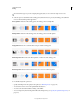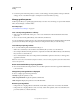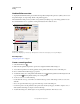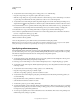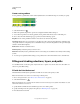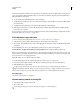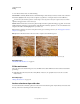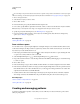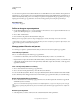Operation Manual
315
USING PHOTOSHOP
Painting
Last updated 12/5/2011
Gradients
Apply a gradient fill
The Gradient tool creates a gradual blend between multiple colors. You can choose from preset gradient fills or create
your own.
Note: The Gradient tool cannot be used with bitmap or indexed-color images.
1 To fill part of the image, select the desired area. Otherwise, the gradient fill is applied to the entire active layer.
2 Select the Gradient tool . (If the tool isn’t visible, hold down the Paint Bucket tool.)
3 In the options bar, choose a fill from the wide gradient sample:
• Click the triangle next to the sample to pick a preset gradient fill.
• Click inside the sample to view the Gradient Editor. Select a preset gradient fill, or create a new gradient fill. (See
“Create a smooth gradient” on page 318.)
Hard Light Vivid Light Linear Light Pin Light
Hard Mix Difference Exclusion
Subtract
Divide
Hue Saturation Color
Luminosity, 80% opacity
Lighter Color Darker Color