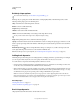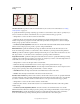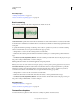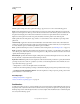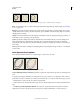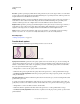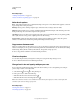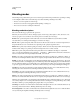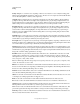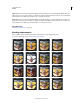Operation Manual
311
USING PHOTOSHOP
Painting
Last updated 12/5/2011
More Help topics
“Adding brush dynamics” on page 305
“Create a brush and set painting options” on page 302
Other brush options
Noise Adds additional randomness to individual brush tips. This option is most effective when applied to soft brush
tips (brush tips that contain gray values).
Wet Edges Causes paint to build up along the edges of the brush stroke, creating a watercolor effect.
Airbrush Applies gradual tones to an image, simulating traditional airbrush techniques. The Airbrush option in the
Brush panel corresponds to the Airbrush option in the options bar.
Smoothing Produces smoother curves in brush strokes. This option is most effective when you are painting quickly
with a stylus; however, it may produce a slight lag time in stroke rendering.
Protect Texture Applies the same pattern and scale to all brush presets that have a texture. Select this option to
simulate a consistent canvas texture when painting with multiple, textured brush tips.
Copy textures between tools
When you specify a texture for the current tool, you can copy the texture’s pattern and scale to all tools that support
textures. For example, you can copy the current texture pattern and scale for the Brush tool to the Pencil, Clone Stamp,
Pattern Stamp, History Brush, Art History Brush, Eraser, Dodge, Burn, and Sponge tools.
❖ Choose Copy Texture to Other Tools from the Brush panel menu.
Clear brush options
You can clear all options that you changed for a brush preset (except brush shape settings) at once.
❖ Choose Clear Brush Controls from the Brush panel menu.
Change brush size and opacity with pen pressure
If you work with a graphics drawing tablet, such as the Wacom® tablet, you can control painting tools with pen
pressure, angle, rotation, or the stylus wheel.
1 Select the Brush , Pencil , or other painting tool.
2 In the options bar, do either of the following:
• Click the Tablet Pressure Controls Size button .
• Click the Tablet Pressure Controls Opacity button .
Note: Choose Window > Brush to access additional controls that vary the angle, flow, scatter, texture depth, and
roundness of the stroke according to pen pressure.
More Help topics
“Brush panel overview” on page 301
“Brush shape dynamics” on page 305