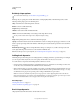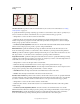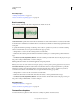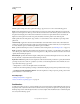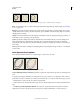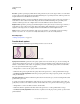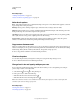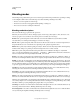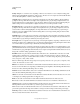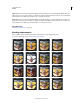Operation Manual
310
USING PHOTOSHOP
Painting
Last updated 12/5/2011
Hue Jitter Specifies a percentage by which the hue of the paint can vary in a stroke. Type a number, or use the slider
to enter a value. A lower value changes the hue while maintaining a close proximity to the hue of the foreground color.
A higher value increases the difference between hues.
Saturation Jitter Specifies a percentage by which the saturation of the paint can vary in a stroke. Type a number, or
use the slider to enter a value. A lower value changes the saturation while maintaining a close proximity to the
saturation of the foreground color. A higher value increases the difference between saturation levels.
Brightness Jitter Specifies a percentage by which the brightness of the paint can vary in a stroke. Type a number, or
use the slider to enter a value. A lower value changes the brightness while maintaining a close proximity to the
brightness of the foreground color. A higher value increases the difference between brightness levels.
Purity Increases or decreases the saturation of the color. Type a number, or use the slider to enter a percentage
between –100 and 100. At –100%, the color is fully desaturated; at 100%, the color is fully saturated.
More Help topics
“Adding brush dynamics” on page 305
Transfer brush options
Transfer brush options determine how paint changes over the course of a stroke.
Brush strokes without paint dynamics (left) and with paint dynamics (right)
Opacity Jitter and Control Specifies how the opacity of paint varies in a brush stroke, up to (but not exceeding) the
opacity value specified in the options bar. To specify a percentage by which the opacity of the paint can vary, type a
number or use the slider to enter a value. To specify how you want to control the opacity variance of brush marks,
choose an option from the Control pop-up menu:
• Off Specifies no control over the opacity variance of brush marks.
• Fade Fades the opacity of paint from the opacity value in the options bar to 0, in the specified number of steps.
• Pen Pressure, Pen Tilt, Stylus Wheel Varies the opacity of paint based on the pen pressure, pen tilt, or the position
of the pen thumbwheel.
Flow Jitter and Control Specifies how the flow of paint varies in a brush stroke, up to (but not exceeding) the flow value
specified in the options bar.
To specify a percentage by which the flow of the paint can vary, type a number or use the slider to enter a value. To
specify how you want to control the flow variance of brush marks, choose an option from the Control pop-up menu:
• Off Specifies no control over the flow variance of brush marks.
• Fade Fades the flow of paint from the flow value in the options bar to 0 in the specified number of steps.
• Pen Pressure, Pen Tilt, Stylus Wheel Varies the flow of paint based on the pen pressure, pen tilt, or position of the
pen thumbwheel.