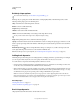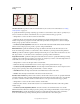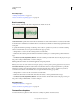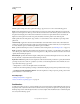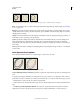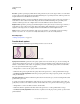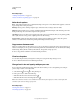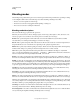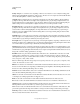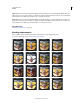Operation Manual
308
USING PHOTOSHOP
Painting
Last updated 12/5/2011
Brush strokes without texture (left) and with texture (right)
Click the pattern sample, and select a pattern from the pop-up panel. Set one or more of the following options:
Invert Inverts the high and low points in the texture based on the tones in the pattern. When Invert is selected, the
lightest areas in the pattern are the low points in the texture and therefore receive the least paint; the darkest areas in
the pattern are the high points in the texture and therefore receive the most paint. When Invert is deselected, the
lightest areas in the pattern receive the most paint; the darkest areas in the pattern receive the least paint.
Scale Specifies the scale of the pattern. Type a number, or use the slider to enter a value that is a percentage of the
pattern size.
Texture Each Tip Applies the selected texture individually to each brush mark in a brush stroke, rather than to the
brush stroke as a whole (a brush stroke is made up of many brush marks, applied continuously as you drag the brush).
You must select this option to make the Depth variance options available.
Mode Specifies the blending mode used to combine the brush and the pattern. (See “Blending modes” on page 312.)
Depth Specifies how deeply the paint penetrates into the texture. Type a number, or use the slider to enter a value. At
100%, the low points in the texture do not receive any paint. At 0%, all points in the texture receive the same amount
of paint, therefore hiding the pattern.
Minimum Depth Specifies the minimum depth to which paint can penetrate when Depth Control is set to Fade, Pen
Pressure, Pen Tilt, or Stylus Wheel, and Texture Each Tip is selected.
Depth Jitter and Control Specifies how the depth varies when Texture Each Tip is selected. To specify the maximum
percentage of jitter, enter a value. To specify how you want to control the depth variance of brush marks, choose an
option from the Control pop-up menu:
• Off Specifies no control over the depth variance of brush marks.
• Fade Fades from the Depth Jitter percentage to the Minimum Depth percentage in the specified number of steps.
• Pen Pressure, Pen Tilt, Stylus Wheel, Rotation Varies the depth based on the pen pressure, pen tilt, position of the
pen thumbwheel, or rotation of the pen.
More Help topics
“Adding brush dynamics” on page 305
“Create a brush and set painting options” on page 302
Dual brushes
A dual brush combines two tips to create brush marks. The second brush texture is applied within the brush stroke of
the primary brush; only the areas where both brushstrokes intersect are painted. Set options for the primary tip in the
Brush Tip Shape section of the Brush panel. Select a second brush tip from the Dual Brush section of the Brush panel,
and set any of the following options.