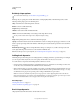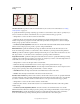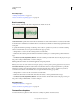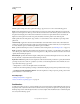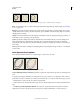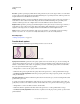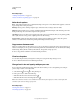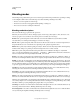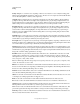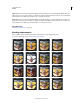Operation Manual
306
USING PHOTOSHOP
Painting
Last updated 12/5/2011
Brush stokes without shape dynamics and with shape dynamics
Size Jitter and Control Specifies how the size of brush marks vary in a stroke. For more information, see “Adding
brush dynamics” on page 305.
To specify the maximum percentage of jittering, type a number or use the slider to enter a value. To specify how you
want to control the size variance of brush marks, choose an option from the Control pop-up menu:
• Off Specifies no control over the size variance of brush marks.
• Fade Fades the size of brush marks between the initial diameter and the minimum diameter in the specified
number of steps. Each step is equal to one mark of the brush tip. The value can range from 1 to 9999. For example,
entering 10 steps produces a fade in 10 increments.
• Pen Pressure, Pen Tilt, Stylus Wheel Varies the size of brush marks between the initial diameter and the minimum
diameter based on the pen pressure, pen tilt, or position of the pen thumbwheel.
Minimum Diameter Specifies the minimum percentage by which brush marks can scale when Size Jitter or Size
Control is enabled. Type a number, or use the slider to enter a value that is a percentage of the brush tip diameter.
Tilt Scale Specifies the scale factor applied to the height of the brush prior to rotation when Size Control is set to Pen
Tilt. Type a number, or use the slider to enter a value that is a percentage of the brush diameter.
Angle Jitter and Control Specifies how the angle of brush marks varies in a stroke. To specify the maximum percentage
of jittering, enter a value that is a percentage of 360 degrees. To specify how you want to control the angle variance of
brush marks, choose an option from the Control pop-up menu:
• Off Specifies no control over the angle variance of brush marks.
• Fade Fades the angle of brush marks between 0 and 360 degrees in the specified number of steps.
• Pen Pressure, Pen Tilt, Stylus Wheel, Rotation Varies the angle of brush marks between 0 and 360 degrees based on
the pen pressure, pen tilt, position of the pen thumbwheel, or rotation of the pen.
• Initial Direction Bases the angle of brush marks on the initial direction of the brush stroke.
• Direction Bases the angle of brush marks on the direction of the brush stroke.
Roundness Jitter and Control Specifies how the roundness of brush marks varies in a stroke. To specify the maximum
percentage of jittering, enter a percentage indicating the ratio between the brush’s short and long axes. To specify how
you want to control the roundness variance of brush marks, choose an option from the Control pop-up menu:
• Off Specifies no control over the roundness variance of brush marks.
• Fade Fades the roundness of brush marks between 100% and the Minimum Roundness value in the specified
number of steps.
• Pen Pressure, Pen Tilt, Stylus Wheel, Rotation Varies the roundness of brush marks between 100% and the
Minimum Roundness value based on the pen pressure, pen tilt, position of the pen thumbwheel, or rotation of the pen.
Minimum Roundness Specifies the minimum roundness for brush marks when Roundness Jitter or Roundness
Control is enabled. Enter a percentage indicating the ratio between the brush’s short and long axes.