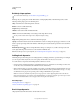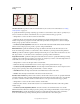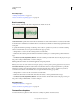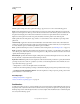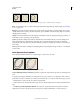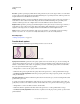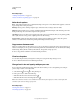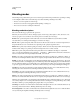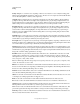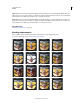Operation Manual
305
USING PHOTOSHOP
Painting
Last updated 12/5/2011
Bristle tip shape options
For a video about bristle tips, see www.adobe.com/go/lrvid5009_ps_en
Bristle tips let you specify precise bristle characteristics, creating highly realistic, natural-looking strokes. Set the
following brush tip shape options in the Brush panel:
Shape Determines the overall arrangement of bristles.
Bristles Controls overall bristle density.
Length Changes bristle length.
Thickness Controls the width of individual bristles.
Stiffness Controls bristle flexibility. At low settings, brush shape deforms easily.
To vary stroke creation when using a mouse, adjust the stiffness setting.
Angle When painting with a mouse, determines the brush tip angle.
Spacing Controls the distance between the brush marks in a stroke. To change the spacing, type a number or use the
slider to specify a percentage of the brush diameter. When this option is deselected, the speed of the cursor determines
the spacing.
Bristle Brush preview Shows brush tip that reflects changes to settings above, as well as current pressure and
stroke angle. Click the preview window to see the brush from different sides.
Note: Bristle Brush previews require OpenGL. (See “Enable OpenGL and optimize GPU settings” on page 58.)
Adding brush dynamics
The Brush panel provides many options for adding dynamic (or changing) elements to preset brush tips. For example,
you can set options that vary the size, color, and opacity of brush marks over the course of a stroke.
You work with two components when adding dynamics elements to a brush:
• Jitter percentages specify the randomness of dynamic elements. At 0%, an element does not change over the course
of a stroke; at 100%, an element has the maximum amount of randomness.
• Options in the Control pop-up menus specify how you want to control the variance of dynamic elements. You can
choose not to control the variance of an element, to fade an element over the specified number of steps, or to vary
an element based on pen pressure, pen tilt, position of the pen thumbwheel, or pen rotation.
Note: Pen controls are available only when you’re using a pressure-sensitive digitizing tablet such as the Wacom
tablet, and supported pens (for rotation control and thumbwheel). A warning icon appears if you select a pen control
but have not installed a tablet or are using a pen that is missing the control feature.
More Help topics
“Brush panel overview” on page 301
“Create a brush and set painting options” on page 302
Brush shape dynamics
Shape dynamics determine the variance of brush marks in a stroke.