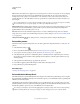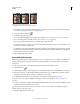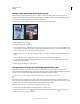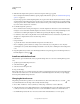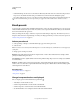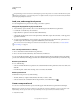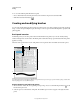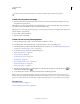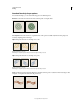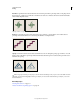Operation Manual
304
USING PHOTOSHOP
Painting
Last updated 12/5/2011
Roundness Specifies the ratio between the brush’s short and long axes. Enter a percentage value, or drag the points in
the preview box. A value of 100% indicates a circular brush, a value of 0% indicates a linear brush, and intermediate
values indicate elliptical brushes.
Adjusting roundness to compress a brush tip shape
Hardness Controls the size of the brush’s hard center. Type a number, or use the slider to enter a value that is a
percentage of the brush diameter. You can’t change the hardness of sampled brushes.
Brush strokes with different hardness values
Spacing Controls the distance between the brush marks in a stroke. To change the spacing, type a number, or use the
slider to enter a value that is a percentage of the brush diameter. When this option is deselected, the speed of the cursor
determines the spacing.
Increasing the spacing makes the brush skip
While using a preset brush, press the [ key to decrease the brush width; press the ] key to increase the width. For hard
round, soft round, and calligraphic brushes, press Shift+[ to decrease the brush hardness; press Shift+] to increase
the brush hardness.
More Help topics
“Brush panel overview” on page 301
“Create a brush and set painting options” on page 302