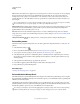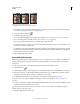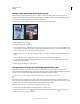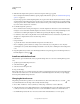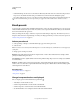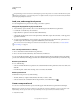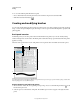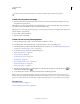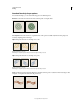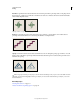Operation Manual
302
USING PHOTOSHOP
Painting
Last updated 12/5/2011
Click the check box to the left of the option set to enable or disable the options without viewing them.
Create a brush tip from an image
1 Using any selection tool, select the image area you want to use as a custom brush. The brush shape can be up to
2500 pixels by 2500 pixels in size.
When painting, you can’t adjust the hardness of sampled brushes. To create a brush with sharp edges, set Feather to
zero pixels. To create a brush with soft edges, increase the Feather setting.
Note: If you select a color image, the brush tip image is converted to grayscale. Any layer mask applied to the image doesn’t
affect the definition of the brush tip.
2 Choose Edit > Define Brush Preset.
3 Name the brush, and click OK.
Create a brush and set painting options
1 Select a painting, erasing, toning, or focus tool. Then choose Window > Brush.
2 In the Brush panel, select a brush tip shape, or click Brush Presets to choose an existing preset.
3 Select Brush Tip Shape on the left side of the Brush panel, and set options. (See “Standard brush tip shape options”
on page 303 or “Bristle tip shape options” on page 305.)
4 To set other options for the brush, see the following topics:
• “Brush shape dynamics” on page 305
• “Brush scattering” on page 307
• “Textured brush options” on page 307
• “Dual brushes” on page 308
• “Color dynamics brush options” on page 309
• “Transfer brush options” on page 310
• “Other brush options” on page 311
5 To lock brush tip shape attributes (retaining them if you select another brush preset), click the unlock icon . To
unlock the tip, click the lock icon .
6 To save the brush for use later, choose New Brush Preset from the Brush panel menu.
Note: To save your new brush permanently or distribute it to other users, you must save the brush as part of a set of
brushes. Choose Save Brushes from the Brush Presets panel menu, and then save to a new set or overwrite an existing set.
If you reset or replace the brushes in the Brush Presets panel without saving it in a set, you could lose your new brush.
More Help topics
“Brush panel overview” on page 301
“Create a brush tip from an image” on page 302