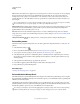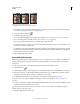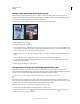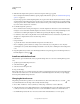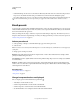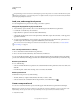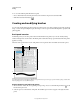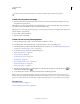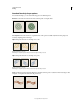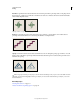Operation Manual
301
USING PHOTOSHOP
Painting
Last updated 12/5/2011
2 Do one of the following in the Brush Presets panel:
• Choose New Brush Preset from the panel menu, enter a name for the preset brush, and click OK.
• Click the Create New Brush button .
Creating and modifying brushes
You can create brushes that apply paint to images in a variety of ways. You select an existing preset brush, a brush tip
shape, or create a unique brush tip from part of an image. You choose options from the Brush panel to specify how the
paint is applied.
Brush panel overview
In the Brush panel, you can select preset brushes from the Brush Presets panel, but you can also modify existing
brushes and design new custom brushes. The Brush panel contains the brush tip options that determine how paint is
applied to an image.
The brush stroke preview at the bottom of the panel shows how paint strokes look with the current brush options.
Brush panel with Brush Tip Shape options displayed
A. Locked B. Unlocked C. Selected brush tip D. Brush settings E. Brush stroke preview F. pop-up menu G. Brush tip shapes (available when
Brush Tip Shape option is selected) H. Brush options
Display the Brush panel and brush options
1 Choose Window > Brush. Or, select a painting, erasing, toning, or focus tool, and click the panel button on the
left side of the options bar.
2 Select an option set on the left side of the panel. The available options for the set appear on the right side of the
panel.
D
G
H
E
F
A
B
C