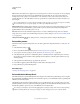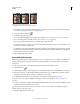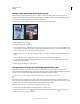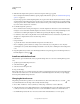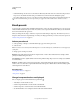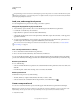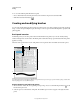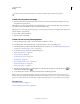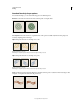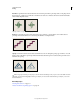Operation Manual
300
USING PHOTOSHOP
Painting
Last updated 12/5/2011
To dynamically preview brush strokes in the Brush panel, position the pointer over a brush in the Brush Presets panel
until the tool tip appears. As you move the pointer over different brushes, the preview area at the bottom of the Brush
panel will display sample brush strokes.
Load, save, and manage brush presets
You can manage libraries of preset brushes to keep your brushes organized.
Change the displayed library of preset brushes
1 To load a library of preset brushes, choose one of the following from the Brush Presets panel menu.
• Load Brushes to add a library to the current list.
• Replace Brushes to replace the current list with a different library.
• A library file (displayed at the bottom of the panel menu). Click OK to replace the current list, or click Append to
append the current list.
2 To return to the default library of preset brushes, choose Reset Brushes from the Brush Presets panel menu. You
can either replace the current list or append the default library to the current list.
You can also use the Preset Manager to load and reset brush libraries. For more information, see “Work with the
Preset Manager” on page 47.
Save a set of preset brushes as a library
1 Choose Save Brushes from the Brush Presets panel menu.
2 Choose a location for the brush library, enter a file name, and click Save.
You can save the library anywhere. However, if you place the library file in the Presets/Brushes folder in the default
preset location, the library name will appear at the bottom of the Brush Presets panel menu after you restart Photoshop.
Rename a preset brush
Do one of the following:
• Select a brush in the Brush Presets panel, and choose Rename Brush from the panel menu. Enter a new name, and
click
OK.
• In the Brush panel, double-click a brush tip, enter a new name, and click OK.
Delete a preset brush
In the Brush Presets panel, do any of the following:
• Alt-click (Windows) or Option-click (Mac OS) the brush you want to delete.
• Select a brush, and choose Delete Brush from the panel menu, or click the Delete icon .
Create a new preset brush
You can save a customized brush as a preset brush that appears in the Brush Presets panel and Preset Manager.
Note: New preset brushes are saved in a Preferences file. If this file is deleted or damaged, or if you reset brushes to the
default library, the new presets will be lost. To permanently save new preset brushes, save them in a library.
1 Customize a brush.