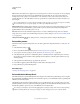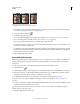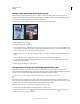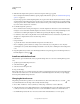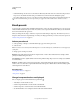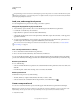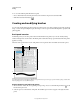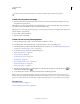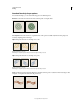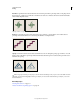Operation Manual
299
USING PHOTOSHOP
Painting
Last updated 12/5/2011
• Full Size Brush Tip sizes the cursor to the entire area affected by the brush stroke. For soft brushes, this produces a
larger cursor size than the Normal setting, to include the areas of the brush stroke with lighter opacity.
To combine different types of cursors, select Show Crosshair in Brush Tip or Show Only Crosshair While Painting. Or,
for the Pen and Brush tools, press the Caps Lock key to toggle between the standard cursor and the cross hair.
Brush presets
A preset brush is a saved brush tip with defined characteristics, such as size, shape, and hardness. You can save preset
brushes with the characteristics you use often. You can also save tool presets for the Brush tool that you can select from
the Tool Preset menu in the options bar.
When you change the size, shape, or hardness of a preset brush, the change is temporary. The next time you choose
that preset, the brush uses its original settings. To make your changes permanent, you need to create a new preset. See
“Create a new preset brush” on page 300.
Select a preset brush
1 Select a painting or editing tool, and click the Brush pop-up menu in the options bar.
2 Select a brush.
Note: You can also select a brush from the Brush panel. To view the loaded presets, click Brush Presets in the upper left
of the panel.
3 Change options for the preset brush.
Diameter Temporarily changes the brush size. Drag the slider or enter a value. If the brush has a dual tip, both the
primary and dual brush tips are scaled.
Use Sample Size Uses the original diameter of the brush tip if the brush tip shape is based on a sample. (Not available
for round brushes.)
Hardness (Available only for round and square brushes.) Temporarily changes the amount of anti-aliasing for the
brush tool. At 100%, the brush tool paints with the hardest brush tip, but is still anti-aliased. The Pencil always paints
a hard edge that is not anti-aliased.
More Help topics
“Brush panel overview” on page 301
“Tool presets” on page 31
Change how preset brushes are displayed
Choose a display option from the Brush Presets panel menu :
• Text Only to view the brushes as a list.
• Small or Large Thumbnail to view the brushes as thumbnails.
• Small or Large List to view the brushes as a list with thumbnails.
• Stroke Thumbnail to view a sample brush stroke with each brush thumbnail.