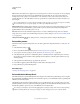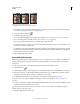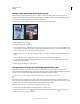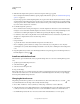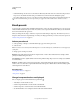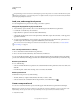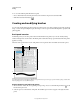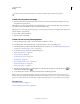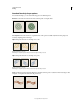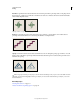Operation Manual
298
USING PHOTOSHOP
Painting
Last updated 12/5/2011
3 Click the brush sample in the options bar, and set brush options in the pop-up panel:
• Choose settings for the Diameter, Hardness, Spacing, Angle, and Roundness options (see “Standard brush tip shape
options” on page 303).
• If you’re using a pressure-sensitive digitizing tablet, choose options from the Size and Tolerance menus to vary the
size and tolerance of the background eraser over the course of a stroke. Choose Pen Pressure to base the variation
on the pen pressure. Choose Stylus Wheel to base the variation on the position of the pen thumbwheel. Choose Off
if you don’t want to vary the size or tolerance.
4 Do the following in the options bar:
• Choose a Limits mode for erasing: Discontiguous to erase the sampled color wherever it occurs under the brush;
Contiguous to erase areas that contain the sampled color and are connected to one another; and Find Edges to erase
connected areas containing the sampled color while better preserving the sharpness of shape edges.
• For Tolerance, enter a value or drag the slider. A low tolerance limits erasure to areas that are very similar to the
sampled color. A high tolerance erases a broader range of colors.
• Select Protect
• Foreground Color
• to prevent the erasure of areas that match the foreground color in the toolbox.
• Choose a Sampling option: Continuous to sample colors continuously as you drag; Once to erase only areas
containing the color you first click; and Background Swatch to erase only areas containing the current background
color.
5 Drag through the area you want to erase. The Background Eraser tool pointer appears as a brush shape with a cross
hair indicating the tool’s hot spot
.
Auto Erase with the Pencil tool
The Auto Erase option for the Pencil tool lets you paint the background color over areas containing the foreground
color.
1 Specify foreground and background colors.
2 Select the Pencil tool .
3 Select Auto Erase in the options bar.
4 Drag over the image.
If the center of the cursor is over the foreground color when you begin dragging, the area is erased to the background
color. If the center of the cursor is over an area that doesn’t contain the foreground color when you begin dragging,
the area is painted with the foreground color.
Changing the brush cursor
The painting tools have three possible cursors: the standard cursor (the icon from the toolbox), a cross hair , and a
cursor that matches the size and shape of the currently selected brush tip.
1 Choose Edit > Preferences > Cursors (Windows) or Photoshop > Preferences > Cursors (Mac OS).
2 Select the desired cursors in both the Painting Cursors area and the Other Cursors area. The sample cursors change
to reflect your choices. For a Brush Tip cursor, choose a size and whether to include a cross hair in the cursor.
• Normal Brush Tip restricts the cursor size to areas of the brush stroke that have 50% or more opacity.