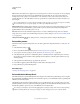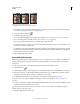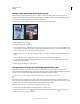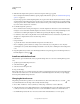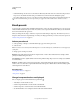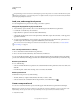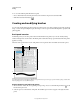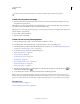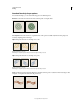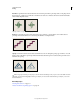Operation Manual
297
USING PHOTOSHOP
Painting
Last updated 12/5/2011
Change similar pixels with the Magic Eraser tool
When you click in a layer with the Magic Eraser tool, the tool changes all similar pixels to transparent. If you’re
working in a layer with locked transparency, the pixels change to the background color. If you click in the background,
it is converted to a layer and all similar pixels change to transparent.
You can choose to erase contiguous pixels only or all similar pixels on the current layer.
Example of erasing similar pixels
1 Select the Magic Eraser tool .
2 Do the following in the options bar:
• Enter a tolerance value to define the range of colors that can be erased. A low tolerance erases pixels within a range
of color values very similar to the pixel you click. A high tolerance extends the range of colors that will be erased.
• Select Anti-aliased to smooth the edges of the area you erase.
• Select Contiguous to erase only pixels contiguous to the one you click, or deselect to erase all similar pixels in the
image.
• Select Sample All Layers to sample the erased color using combined data from all visible layers.
• Specify an opacity to define the strength of the erasure. An opacity of 100% erases pixels completely. A lower
opacity erases pixels partially.
3 Click in the part of the layer you want to erase.
Change pixels to transparent with the Background Eraser tool
The Background Eraser tool erases pixels on a layer to transparency as you drag; this allows you to erase the
background while maintaining the edges of an object in the foreground. By specifying different sampling and tolerance
options, you can control the range of the transparency and the sharpness of the boundaries.
If you want to erase the background of an object with intricate or wispy edges, use QuickSelect.
The background eraser samples the color in the center of the brush, also called the hot spot, and deletes that color
wherever it appears inside the brush. It also performs color extraction at the edges of any foreground objects, so that
color halos are not visible if the foreground object is later pasted into another image.
Note: The background eraser overrides the lock transparency setting of a layer.
1 In the Layers panel, select the layer containing the areas you want to erase.
2 Select the Background Eraser tool . (If the tool isn’t visible, hold down the Eraser tool , and choose the
Background Eraser from the pop-up menu.)