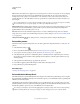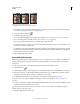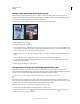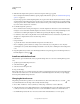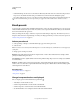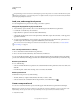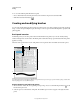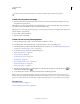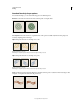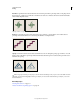Operation Manual
296
USING PHOTOSHOP
Painting
Last updated 12/5/2011
Example of using the Art History Brush tool
A. Original B. Using a small brush C. Using a large brush
1 In the History panel, click the left column of the state or snapshot to use as the source for the Art History Brush
tool. A brush icon appears next to the source history state.
2 Select the Art History Brush tool .
3 Do the following in the options bar:
• Choose a brush from the Brush Presets picker, and set brush options. (See “Select a preset brush” on page 299.)
• Choose a blending mode from the Mode menu. (See “Blending modes” on page 312.)
• Choose an option from the Style menu to control the shape of the paint stroke.
• For Area, enter a value to specify the area covered by the paint strokes. The greater the size, the larger the covered
area and the more numerous the strokes.
• For Tolerance, enter a value to limit the regions where paint strokes can be applied. A low tolerance lets you paint
unlimited strokes anywhere in the image. A high tolerance limits paint strokes to areas that differ considerably from
the color in the source state or snapshot.
4 Click and drag in the image to paint.
Erase with the Eraser tool
The Eraser tool changes pixels to either the background color or to transparent. If you’re working on a background or
in a layer with transparency locked, the pixels change to the background color; otherwise, the pixels are erased to
transparency.
You can also use the eraser to return the affected area to a state selected in the History panel.
1 Select the Eraser tool .
2 Set the background color you want to apply if you are erasing in the background or a layer with locked transparency.
3 In the options bar, choose a Mode setting. Brush and Pencil set the eraser to act like those tools. Block is a hard-
edged, fixed-sized square with no options for changing the opacity or flow.
4 For Brush and Pencil modes, choose a brush preset, and set Opacity and Flow in the options bar.
An opacity of 100% erases pixels completely. A lower opacity erases pixels partially. See “Paint tool options” on
page 294.
5 To erase to a saved state or snapshot of the image, click the left column of the state or snapshot in the History panel,
and then select Erase To History in the options bar.
(Photoshop) To temporarily use the Eraser tool in Erase to History mode, hold down Alt (Windows) or Option
(Mac OS) as you drag in the image.
6 Drag through the area you want to erase.
A B C