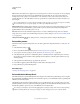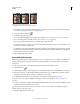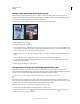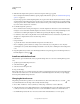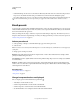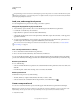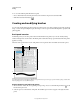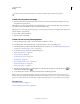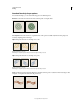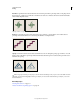Operation Manual
295
USING PHOTOSHOP
Painting
Last updated 12/5/2011
Flow Sets the rate at which color is applied as you move the pointer over an area. As you paint over an area, keeping
the mouse button down, the amount of color will build up based on the flow rate, up to the opacity setting. For
example, if you set the opacity to 33% and the flow to 33%, each time you move over an area, its color moves 33%
towards the brush color. The total will not exceed 33% opacity unless you release the mouse button and stroke over
the area again.
Press a single number key to set a tool’s opacity in multiples of 10% (pressing 1 sets it to 10%; pressing 0 sets it to 100%).
Press two number keys to set a specific opacity. To set Flow, press Shift and number keys.
Airbrush Simulates painting with an airbrush. As you move the pointer over an area, paint builds up as you hold
down the mouse button. Brush hardness, opacity, and flow options control how fast and how much the paint is
applied. Click the button to turn this option on or off.
Auto erase (Pencil tool only) Paints the background color over areas containing the foreground color. Select the
foreground color you want to erase and the background color you want to change to. (See
“Auto Erase with the Pencil
tool” on page 298.)
Tablet pressure buttons Use stylus pressure to override opacity and size settings in the Brush panel.
Paint with a pattern
The Pattern Stamp tool paints with a pattern. You can select a pattern from the pattern libraries or create your own
patterns.
1 Select the Pattern Stamp tool .
2 Choose a brush from the Brush Presets panel. See “Select a preset brush” on page 299.
3 Set tool options for mode, opacity, etc. in the options bar. See “Paint tool options” on page 294.
4 Select Aligned in the options bar to maintain the pattern’s continuity with your original start point, even if you
release the mouse button and then continue painting. Deselect Aligned to restart the pattern each time you stop
and start painting.
5 Select a pattern from the Pattern pop-up panel in the options bar.
6 If you’d like to apply the pattern with an impressionistic effect, select Impressionist.
7 Drag in the image to paint it with the pattern.
More Help topics
“Creating and managing patterns” on page 323
Paint with the Art History Brush
The Art History Brush tool paints with stylized strokes, using the source data from a specified history state or snapshot.
By experimenting with different paint style, size, and tolerance options, you can simulate the texture of painting with
different colors and artistic styles.
Like the History Brush tool, the Art History Brush tool uses a specified history state or snapshot as the source data.
The History Brush tool, however, paints by recreating the specified source data, while the Art History Brush tool uses
that data along with the options you set to create different colors and artistic styles.
For a variety of visual effects, experiment with applying filters or filling an image with a solid color before painting
with the Art History Brush tool. Also try increasing the size of the image by a factor of 4 to soften the details.