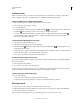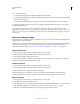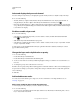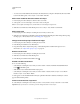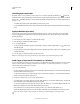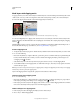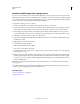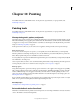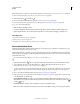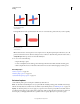Operation Manual
293
USING PHOTOSHOP
Painting
Last updated 12/5/2011
Note: The Rotation tool rotates the canvas, which can facilitate easier painting. See “Use the Rotate View tool” on page 33.
1 Choose a foreground color. (See “Choose colors in the toolbox” on page 99.)
2 Select the Brush tool or Pencil tool .
3 Choose a brush from the Brush Presets panel. See “Select a preset brush” on page 299.
4 Set tool options for mode, opacity, and so on, in the options bar. See “Paint tool options” on page 294.
5 Do one or more of the following:
• Click and drag in the image to paint.
• To draw a straight line, click a starting point in the image. Then hold down Shift, and click an ending point.
• When using the Brush tool as an airbrush, hold down the mouse button without dragging to build up color.
More Help topics
“Standard brush tip shape options” on page 303
“Bristle tip shape options” on page 305
“Visually resize or change hardness of painting cursors” on page 31
Paint with the Mixer Brush
The Mixer Brush simulates realistic painting techniques such as mixing colors on the canvas, combining colors on a
brush, and varying paint wetness across a stroke.
The Mixer Brush has two paint wells, a reservoir and a pickup. The reservoir stores the final color deposited onto the
canvas and has more paint capacity. The pickup well receives paint only from the canvas; its contents are continuously
mixed with canvas colors.
For a video about the Mixer Brush, see www.adobe.com/go/lrvid5001_ps_en
1 Select the Mixer Brush tool . (If necessary, click and hold the standard Brush tool to reveal the Mixer Brush.)
2 To load paint into the reservoir, Alt-click (Windows) or Option-click (Mac OS) the canvas. Or, choose a
foreground color (see
“Choose colors in the toolbox” on page 99).
When you load paint from the canvas, the brush tip reflects any color variation in the sampled area. If you prefer brush
tips of uniform color, select Load Solid Colors Only from the Current Brush Load pop-up menu in the options bar.
3 Choose a brush from the Brush Presets panel. See “Select a preset brush” on page 299.
4 In the options bar, set tool options. For common options, see “Paint tool options” on page 294. For options unique
to the Mixer Brush, see the following:
Current Brush Load swatch From the pop-up panel, click Load Brush to fill the brush with the reservoir color, or
Clean Brush to remove paint from the brush. To perform these tasks after each stroke, select the automatic Load
or Clean options.
Preset pop-up menu Applies popular combinations of Wet, Load, and Mix settings.
Wet Controls how much paint the brush picks up from the canvas. Higher settings produce longer paint streaks.