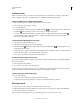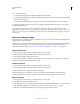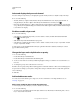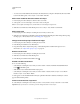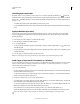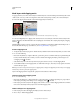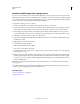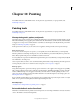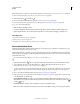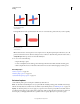Operation Manual
292
Last updated 12/5/2011
Chapter 10: Painting
For detailed instructions, click the links below. To ask questions, request features, or report problems, visit
feedback.photoshop.com.
Painting tools
For detailed instructions, click the links below. To ask questions, request features, or report problems, visit
feedback.photoshop.com.
About painting tools, options, and panels
Adobe Photoshop provides several tools for painting and editing image color. The Brush tool and the Pencil tool work
like traditional drawing tools by applying color with brush strokes. The Gradient tool, Fill command, and Paint Bucket
tool apply color to large areas. Tools like the Eraser tool, Blur tool, and Smudge tool modify the existing colors in the
image. See
“Painting tools gallery” on page 27.
In the options bar for each tool, you can set how color is applied to an image and choose from preset brush tips.
Brush and tool presets
You can save a set of brush options as a preset so you can quickly access brush characteristics you use frequently.
Photoshop includes several sample brush presets. You can start with these presets and modify them to produce new
effects. Many original brush presets are available for download on the web.
You can quickly choose presets from the Brush Preset picker in the options bar, which lets you temporarily modify the
size and hardness of a brush preset.
Save tool presets when you want to store customized brush tip characteristics along with settings from the options bar
such as opacity, flow, and color. To learn more about tool presets, see
“Tool presets” on page 31.
Brush tip options
Along with settings in the options bar, brush tip options control how color is applied. You can apply color gradually,
with soft edges, with large brush strokes, with various brush dynamics, with different blending properties, and with
brushes of different shapes. You can apply a texture with your brush strokes to simulate painting on canvas or art
papers. You can also simulate spraying paint with an airbrush. You use the Brush panel to set brush tip options. See
“Brush panel overview” on page 301.
If you work with a drawing tablet, you can control how color is applied using pen pressure, angle, rotation, or a stylus
wheel. You set options for drawing tablets in the Brush panel and options bar.
More Help topics
“Visually resize or change hardness of painting cursors” on page 31
Paint with the Brush tool or Pencil tool
The Brush tool and the Pencil tool paint the current foreground color on an image. The Brush tool creates soft strokes
of color. The Pencil tool creates hard-edged lines.