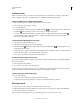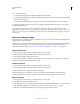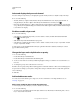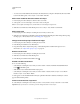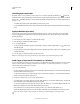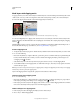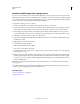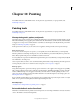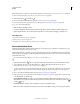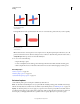Operation Manual
288
USING PHOTOSHOP
Layers
Last updated 12/5/2011
• To create a vector mask that hides the entire layer, Alt-click (Windows) or Option-click (Mac OS) the Vector Mask
button in the Masks panel, or choose Layer
> Vector Mask > Hide All.
Add a vector mask that shows the contents of a shape
1 In the Layers panel, select the layer to which to add a vector mask.
2 Select a path, or use one of the shape or Pen tools to draw a work path.
Note: To create a path with a Shape tool, click the Paths icon in the Shape tool options bar.
3 Click the Vector Mask button in the Masks panel, or choose Layer > Vector Mask > Current Path.
Edit a vector mask
1 In the Layers panel, select the layer containing the vector mask you want to edit.
2 Click the Vector Mask button in the Masks panel or the thumbnail in the Paths panel. Then change the shape using
the shape, pen, or Direct Selection tools. See
“Editing paths” on page 339.
Change vector mask opacity or feather mask edges
1 In the Layers panel, select the layer containing the vector mask.
2 In the Masks panel, click the Vector Mask button.
3 Drag the Density slider to adjust mask opacity, or the Feathering slider to feather mask edges. For more
information, see
“Adjust mask opacity or edges” on page 286.
Remove a vector mask
1 In the Layers panel, select the layer containing the vector mask.
2 Click the Vector Mask button in the Masks panel.
3 In the Masks panel, click the Delete Mask button .
Disable or enable a vector mask
❖ Do one of the following:
• Select the layer containing the vector mask you want to disable or enable, and click the Disable/Enable Mask
button
in the Masks panel.
• Shift-click the vector mask thumbnail in the Layers panel.
• Select the layer containing the vector mask you want to disable or enable, and choose Layer > Vector Mask >
Disable or Layer
> Vector Mask > Enable.
A red X appears over the mask thumbnail in the Layers panel when the mask is disabled, and the layer’s content
appears without masking effects.
Convert a vector mask to a layer mask
❖ Select the layer containing the vector mask you want to convert, and choose Layer > Rasterize > Vector Mask.
Important: After you rasterize a vector mask, you can’t change it back into a vector object.