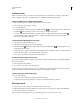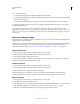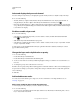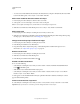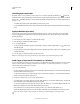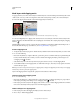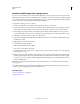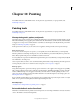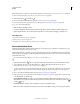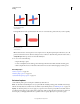Operation Manual
287
USING PHOTOSHOP
Layers
Last updated 12/5/2011
Select and display the layer mask channel
For easier editing of a layer mask, you can display the grayscale mask by itself or as a rubylith overlay on the layer.
❖ Do one of the following:
• Alt-click (Windows) or Option-click (Mac OS) the layer mask thumbnail to view only the grayscale mask. To
redisplay the layers, Alt-click or Option-click the layer mask thumbnail, or click an
eye icon .
• Hold down Alt+Shift (Windows) or Option+Shift (Mac OS), and click the layer mask thumbnail to view the mask
on top of the layer in a rubylith masking color. Hold down Alt+Shift or Option+Shift, and click the thumbnail again
to turn off the color display.
Disable or enable a layer mask
❖ Do one of the following:
• Select the layer containing the layer mask you want to disable or enable, and click the Disable/Enable Mask
button
in the Masks panel.
• Shift-click the layer mask thumbnail in the Layers panel.
• Select the layer containing the layer mask you want to disable or enable, and choose Layer > Layer Mask > Disable
or Layer
> Layer Mask > Enable.
A red X appears over the mask thumbnail in the Layers panel when the mask is disabled, and the layer’s content
appears without masking effects.
Change the layer mask rubylith color or opacity
1 Do one of the following:
• Double-click the layer mask thumbnail.
• Double-click the layer mask channel in the Channels panel.
2 To choose a new mask color, in the Layer Mask Display Options dialog box, click the color swatch and choose a
new color.
3 To change the opacity, enter a value between 0% and 100%.
Both the color and opacity settings affect only the appearance of the mask and have no effect on how underlying areas
are protected. For example, you
may want to change these settings to make the mask more easily visible against the
colors in the image.
4 Click OK.
Add and edit vector masks
You create vector masks with the pen or shapes tools. For more information on working with these tools, see
“Drawing” on page 326.
Add a vector mask that shows or hides the entire layer
1 In the Layers panel, select the layer you want to add the vector mask to.
2 Do one of the following:
• To create a vector mask that reveals the entire layer, click the Vector Mask button in the Masks panel, or choose
Layer
> Vector Mask > Reveal All.