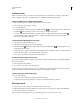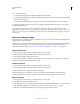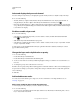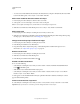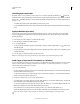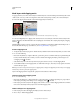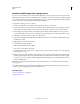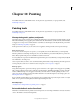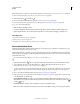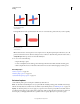Operation Manual
286
USING PHOTOSHOP
Layers
Last updated 12/5/2011
4 Do one of the following:
• To subtract from the mask and reveal the layer, paint the mask with white.
• To make the layer partially visible, paint the mask with gray. Darker grays make the level more transparent, lighter
grays make it more opaque.
• To add to the mask and hide the layer or group, paint the mask with black. The layers below become visible.
To edit the layer instead of the layer mask, select it by clicking its thumbnail in the Layers panel. A border appears
around the layer thumbnail.
To paste a copied selection into a layer mask, Alt-click (Windows) or Option-click (Mac OS) the layer mask
thumbnail in the Layers panel to select and display the mask channel. Choose Edit > Paste, then Select > Deselect. The
selection is converted to grayscale and added to the mask. Click the layer thumbnail in the Layers panel to deselect the
mask channel.
Adjust mask opacity or edges
Use the Masks panel to adjust the opacity of a selected layer or vector mask. The Density slider controls mask opacity.
Feathering lets you soften mask edges.
Additional options are specific to layer masks. The Invert option reverses masked and unmasked areas. The Mask Edge
option gives you a variety of controls to modify the mask edges, such as Smooth and Contract/Expand. For
information on the Color Range option see
“Confine adjustment and fill layers to specific areas” on page 272.
Change mask density
1 In the Layers panel, select the layer containing the mask you want to edit.
2 In the Masks panel, click the Pixel Mask button or the Vector Mask button.
3 Drag the Density slider to adjust the mask opacity.
At 100% density, the mask is completely opaque and blocks out any underlying area of the layer. As you lower the
density, more of the area under the mask becomes visible.
Feather mask edges
1 In the Layers panel, select the layer containing the mask you want to edit.
2 In the Masks panel, click the Pixel Mask button or the Vector Mask button.
3 Drag the Feather slider to apply feathering to the mask edges.
Feathering blurs the edges of the mask to create a softer transition between the masked and unmasked areas.
Feathering is applied from the edges of the mask outward, within the range of pixels you set with the slider.
Refine mask edges
1 In the Layers panel, select the layer containing the mask you want to edit.
2 In the Masks panel, click the Pixel Mask button.
3 Click Mask Edge. You can modify mask edges with the options in the Refine Mask dialog box and view the mask
against different backgrounds. For a description of options, see
“Refine selection edges” on page 223.
4 Click OK to close the Refine Mask dialog box and apply your changes to the layer mask.