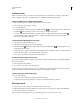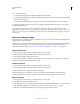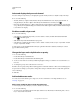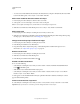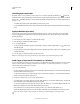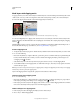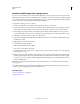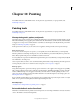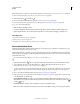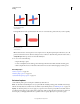Operation Manual
285
USING PHOTOSHOP
Layers
Last updated 12/5/2011
Add layer masks
When you add a layer mask, you can hide or show all of the layer, or base the mask on a selection or transparency.
Later, you’ll paint on the mask to precisely hide portions of the layer, revealing the layers beneath.
Add a mask that shows or hides the entire layer
1 Make sure that no part of your image is selected. Choose Select > Deselect.
2 In the Layers panel, select the layer or group.
3 Do one of the following:
• To create a mask that reveals the entire layer, click the Pixel Mask button in the Masks panel, or click the Add
Layer Mask button in the Layers panel, or choose Layer > Layer Mask > Reveal All.
• To create a mask that hides the entire layer, Alt-click (Windows) or Option-click (Mac OS) the Pixel Mask
button in the Masks panel, or Alt-click (Windows) or Option-click (Mac OS) the Add Layer Mask button, or
choose Layer
> Layer Mask > Hide All.
Add a layer mask that hides part of a layer
1 In the Layers panel, select the layer or group.
2 Select the area in the image, and do one of the following:
• Click the Pixel Mask button in the Masks panel, or the New Layer Mask button in the Layers panel to create
a mask that reveals the selection.
• Alt-click (Windows) or Option-click (Mac OS) the Pixel Mask button in the Masks panel, or the Add Layer Mask
button in the Layers panel, to create a mask that hides the selection.
• Choose Layer > Layer Mask > Reveal Selection or Hide Selection.
Create a mask from layer transparency
If you want to directly edit layer transparency, create a mask from this data. This technique is particularly helpful for
video and 3D workflows.
1 In the Layers panel, select the layer.
2 Choose Layer > Layer Mask > From Transparency.
Photoshop converts transparency into an opaque color, hidden by the newly created mask. The opaque color varies
greatly, depending upon the filters and other processing previously applied to the layer.
Apply a layer mask from another layer
❖ Do one of the following:
• To move the mask to another layer, drag the mask to the other layer.
• To duplicate the mask, Alt-drag (Windows) or Option-drag (Mac OS) the mask to other layer.
Edit a layer mask
1 In the Layers panel, select the layer containing the mask you want to edit.
2 Click the Pixel Mask button in the Masks panel to make it active. A border appears around the mask thumbnail.
3 Select any of the editing or painting tools.
Note: The foreground and background colors assume default grayscale values when the mask is active.