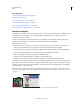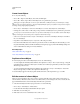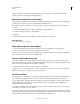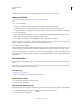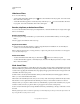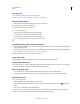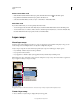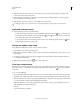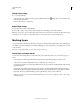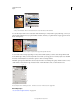Operation Manual
281
USING PHOTOSHOP
Layers
Last updated 12/5/2011
Delete a Smart Filter mask
• Click the filter mask thumbnail in the Layers panel, then click the Delete icon in the Masks panel.
• Drag the filter mask thumbnail in the Layers panel to the Delete icon.
• Select the Smart Filter Effect, and choose Layer > Smart Filters > Delete Filter Mask.
Add a filter mask
If you delete a filter mask, you can subsequently add another mask.
• To add an empty mask, select the Smart Object layer, and then click the Filter Mask button in the Masks panel.
• To add a mask based on a selection, make a selection, and then right-click (Windows) or Control-click (Mac OS)
the Smart Filters line in the Layers panel, and choose Add Filter Mask.
Layer comps
About layer comps
Designers often create multiple compositions or comps of a page layout to show clients. Using layer comps, you can
create, manage, and view multiple versions of a layout in a single Photoshop file.
A layer comp is a snapshot of a state of the Layers panel. Layer comps record three types of layer options:
• Layer visibility—whether a layer is showing or hidden.
• Layer position in the document.
• Layer appearance—whether a layer style is applied to the layer and the layer’s blending mode.
Note: Unlike layer effects, Smart Filter settings cannot be changed across layer comps. Once a Smart Filter is applied to a
layer, it appears in all layer comps for the image.
Layer Comps panel
A. Apply Layer Comp icon B. Last Document State C. Selected comps D. Layer Comp Cannot Be Fully Restored icon
Create a layer comp
1 Choose Window > Layer Comps to display the Layer Comps panel.
B
C
D
A