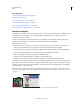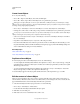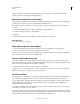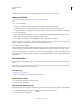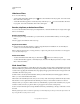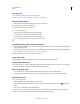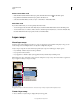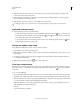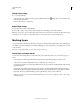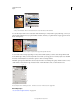Operation Manual
280
USING PHOTOSHOP
Layers
Last updated 12/5/2011
More Help topics
“Select and display the layer mask channel” on page 287
“Load a layer or layer mask’s boundaries as a selection” on page 289
Mask Smart Filter effects
1 Click the filter mask thumbnail in the Layers panel to make it active.
A border appears around the mask thumbnail.
2 Select any of the editing or painting tools.
3 Do one of the following:
• To hide portions of the filter, paint the mask with black.
• To show portions of the filter, paint the mask with white.
• To make the filter partially visible, paint the mask with gray.
You can also apply image adjustments and filters to filter masks.
Change filter mask opacity or feather mask edges
1 Click the filter mask thumbnail or select the Smart Object layer in the Layers panel, and then click the Filter Mask
button in the Masks panel.
2 In the Masks panel, drag the Density slider to adjust the mask opacity, and the Feathering slider to apply feathering
to the mask edges. See
“Adjust mask opacity or edges” on page 286.
Note: The Mask Edge option is not available for filter masks.
Invert a filter mask
❖ Click the filter mask thumbnail in the Layers panel, then click Invert in the Masks panel.
Display only the filter mask
❖ Alt-click (Windows) or Option-click (Mac OS) the filter mask thumbnail in the Layers panel. To show the Smart
Object layer, Alt-click or Option-click the filter mask thumbnail again.
Move or copy filter masks
• To move the mask to another Smart Filter Effect, drag the mask to the other Smart Filter Effect.
• To copy the mask, Alt-drag (Windows) or Option-drag (Mac OS) the mask to another Smart Filter Effect.
Disable a filter mask
❖ Do one of the following:
• Shift-click the filter mask thumbnail in the Layers panel.
• Click the filter mask thumbnail in the Layers panel, then click the Disable/Enable Mask button in the Masks
panel.
• Choose Layer > Smart Filter > Disable Filter Mask.
A red X appears over the filter mask thumbnail when the mask is disabled, and the Smart Filter appears without
masking. To re-enable the mask, Shift-click the Smart Filter mask thumbnail again.