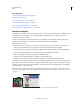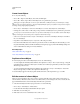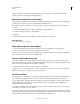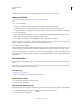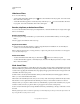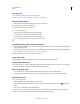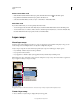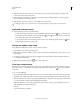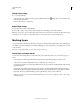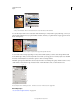Operation Manual
275
USING PHOTOSHOP
Layers
Last updated 12/5/2011
More Help topics
“About adjustment and fill layers” on page 271
“Crop images” on page 155
“About layer and vector masks” on page 283
“Retouch with the Clone Stamp tool” on page 161
“Retouch with the Healing Brush tool” on page 163
“Retouch with the Spot Healing Brush tool” on page 165
About Smart Objects
Smart Objects are layers that contain image data from raster or vector images, such as Photoshop or Illustrator files.
Smart Objects preserve an image’s source content with all its original characteristics, enabling you to perform
nondestructive editing to the layer.
You can create Smart objects using several methods: by using the Open As Smart Object command; placing a file,
pasting data from Illustrator; or converting one or more Photoshop layers to Smart Objects.
With Smart Objects, you can:
• Perform nondestructive transforms. You can scale, rotate, skew, distort, perspective transform, or warp a layer
without losing original image data or quality because the transforms don’t affect the original data.
• Work with vector data, such as vector artwork from Illustrator, that otherwise would be rasterized in Photoshop.
• Perform nondestructive filtering. You can edit filters applied to Smart Objects at any time.
• Edit one Smart Object and automatically update all its linked instances.
• Apply a layer mask that’s either linked or unlinked to the Smart Object layer.
• Try various designs with low-resolution placeholder images that you later replace with final versions.
You can’t perform operations that alter pixel data—such as painting, dodging, burning, or cloning—directly to a Smart
Object layer, unless it is first converted into a regular layer, which will be rasterized. To perform operations that alter
pixel data, you can edit the contents of a Smart Object, clone a new layer above the Smart Object layer, edit duplicates
of the Smart Object, or create a new layer.
Note: When you transform a Smart Object that has a Smart Filter applied to it, Photoshop turns off filter effects while the
transform is being performed. Filter effects are applied again after the transform is complete. See
“About Smart Filters”
on page 277.
Regular layer and Smart Object in Layers panel. Icon in lower right corner of thumbnail indicates Smart Object.