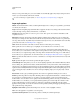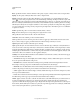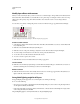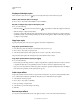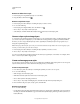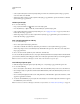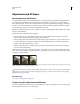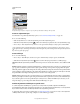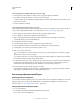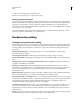Operation Manual
270
USING PHOTOSHOP
Layers
Last updated 12/5/2011
• Select a style in the Styles area of the Layer Style dialog box. Then choose Rename Style from the pop-up menu,
enter a new name, and click
OK.
• When using a shape or Pen tool, select a style from the Style pop-up panel in the options bar. Then choose Rename
Style from the pop-up panel menu.
Delete a preset style
❖ Do one of the following:
• Drag a style to the Delete icon at the bottom of the Styles panel.
• Press Alt (Windows) or Option (Mac OS), and click the layer style in the Styles panel.
• Select a style in the Styles area of the Layer Style dialog box. (See “Apply preset styles” on page 263.) Then choose
Delete Style from the pop-up menu.
• When using a shape or Pen tool, select a style from the Layer Style pop-up panel in the options bar. Then choose
Delete Style from the pop-up panel menu.
Save a set of preset styles as a library
1 Do one of the following:
• Choose Save Styles from the Styles panel menu.
• Select Styles on the left side of the Layer Style dialog box. Then choose Save Styles from the pop-up menu.
• When using a shape or Pen tool, click the layer style thumbnail in the options bar. Then choose Save Styles from
the pop-up panel menu.
2 Choose a location for the style library, enter a file name, and click Save.
You can save the library anywhere. However, if you place the library file in the Presets/Styles folder inside the default
presets location, the library name will appear at the bottom of the Styles panel menu when you restart the application.
Note: You can also use the Preset Manager to rename, delete, and save libraries of preset styles.
Load a library of preset styles
1 Click the triangle in the Styles panel, Layer Style dialog box, or Layer Style pop-up panel in the options bar.
2 Do one of the following:
• Choose Load Styles to add a library to the current list. Then select the library file you want to use, and click Load.
• Choose Replace Styles to replace the current list with a different library. Then select the library file you want to use,
and click Load.
• Choose a library file (displayed at the bottom of the panel menu). Then click OK to replace the current list, or click
Append to append the current list.
3 To return to the default library of preset styles, choose Reset Styles. You can either replace the current list or append
the default library to the current list.
Note: You can also use the Preset Manager to load and reset style libraries. See “About the Preset Manager” on page 47.