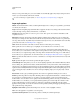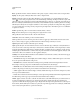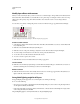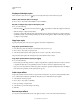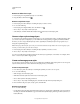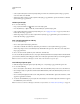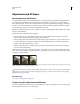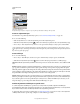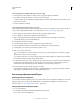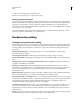Operation Manual
269
USING PHOTOSHOP
Layers
Last updated 12/5/2011
Remove an effect from a style
1 In the Layers panel, expand the layer style to see its effects.
2 Drag the effect to the Delete icon .
Remove a style from a layer
1 In the Layers panel, select the layer containing the style you want to remove.
2 Do one of the following:
• In the Layers panel, drag the Effects bar to the Delete icon .
• Choose Layer > Layer Style > Clear Layer Style.
• Select the layer, and then click the Clear Style button at the bottom of the Styles panel.
Convert a layer style to image layers
To customize or fine-tune the appearance of layer styles, you can convert the layer styles to regular image layers. After
you convert a layer style to image layers, you can enhance the result by painting or applying commands and filters.
However, you can no longer edit the layer style on the original layer, and the layer style no longer updates as you
change the original image layer.
Note: The layers produced by this process may not result in artwork that exactly matches the version using layer styles.
You may see an alert when you create the new layers.
1 In the Layers panel, select the layer containing the layer style that you want to convert.
2 Choose Layer > Layer Style > Create Layers.
You can now modify and restack the new layers in the same way as regular layers. Some effects—for example, Inner
Glow—convert to layers within a clipping mask.
Create and manage preset styles
You can create a custom style and save it as a preset, which is then available from the Styles panel. You can save preset
styles in a library and load or remove them from the Styles panel as you need them.
Create a new preset style
1 From the Layers panel, select the layer containing the style that you want to save as a preset.
2 Do one of the following:
• Click an empty area of the Styles panel.
• Click the Create New Style button at the bottom of the Styles panel.
• Choose New Style from the Styles panel menu.
• Choose Layer > Layer Style > Blending Options, and click New Style in the Layer Style dialog box.
3 Enter a name for the preset style, set style options, and click OK.
Rename a preset style
❖ Do one of the following:
• Double-click a style in the Styles panel. If the Styles panel is set to display styles as thumbnails, enter a new name in
the dialog box and click
OK. Otherwise, type a new name directly in the Styles panel and press Enter (Windows) or
Return (Mac
OS).