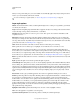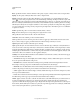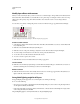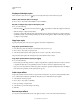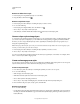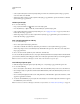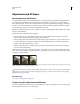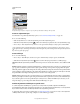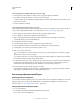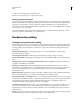Operation Manual
268
USING PHOTOSHOP
Layers
Last updated 12/5/2011
Display or hide layer styles
When a layer has a style, an “fx” icon appears to the right of the layer’s name in the Layers panel.
Hide or show all layer styles in an image
❖ Choose Layer > Layer Style > Hide All Effects or Show All Effects.
Expand or collapse layer styles in the Layers panel
❖ Do one of the following:
• Click the triangle next to the Add a Layer Style icon to expand the list of layer effects applied to that layer.
• Click the triangle to collapse the layer effects.
• To expand or collapse all of the layer styles applied within a group, hold down Alt (Windows) or Option (Mac OS),
and click the triangle or inverted triangle for the group. The layer styles applied to all layers within the group expand
or collapse correspondingly.
Copy layer styles
Copying and pasting styles is an easy way to apply the same effects to multiple layers.
Copy layer styles between layers
1 From the Layers panel, select the layer containing the style you want to copy.
2 Choose Layer > Layer Style > Copy Layer Style.
3 Select the destination layer from the panel, and choose Layer > Layer Style > Paste Layer Style.
The pasted layer style replaces the existing layer style on the destination layer or layers.
Copy layer styles between layers by dragging
❖ Do one of the following:
• In the Layers panel, Alt-drag (Windows) or Option-drag (Mac OS) a single layer effect from one layer to another
to duplicate the layer effect, or drag the Effects bar from one layer to another to duplicate the layer style.
• Drag one or more layer effects from the Layers panel to the image to apply the resulting layer style to the highest
layer in the Layers panel that contains pixels at the drop point.
Scale a layer effect
A layer style may have been fine-tuned for a target resolution and features of a given size. Using Scale Effects allows
you to scale the effects in the layer style without scaling the object to which the layer style is applied.
1 Select the layer in the Layers panel.
2 Choose Layer > Layer Style > Scale Effects.
3 Enter a percentage or drag the slider.
4 Select Preview to preview the changes in the image.
5 Click OK.
Remove layer effects
You can remove an individual effect from a style applied to a layer, or remove the entire style from the layer.