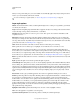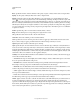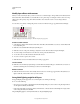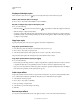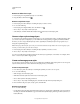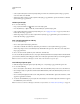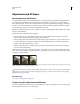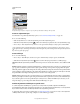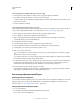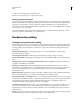Operation Manual
265
USING PHOTOSHOP
Layers
Last updated 12/5/2011
When you next open the dialog box, your custom defaults are automatically applied. If you adjust settings and want to
return to your custom defaults, click Reset To Default.
To return to Photoshop’s original defaults, see “Restore all preferences to default settings” on page 50.
Layer style options
Altitude For the Bevel and Emboss effect, sets the height of the light source. A setting of 0 is equivalent to ground level,
90 is directly above the layer.
Angle Determines the lighting angle at which the effect is applied to the layer. You can drag in the document window
to adjust the angle of a Drop Shadow, Inner Shadow, or Satin effect.
Anti-alias Blends the edge pixels of a contour or gloss contour. This option is most useful on small shadows with
complicated contours.
Blend Mode Determines how the layer style blends with the underlying layers, which may or may not include the
active layer. For example, an
inner shadow blends with the active layer because the effect is drawn on top of that layer,
but
a drop shadow blends only with the layers beneath the active layer. In most cases, the default mode for each effect
produces the best results. See
“Blending modes” on page 312.
Choke Shrinks the boundaries of the matte of an Inner Shadow or Inner Glow prior to blurring.
Color Specifies the color of a shadow, glow, or highlight. You can click the color box and choose a color.
Contour With solid-color glows, Contour allows you to create rings of transparency. With gradient-filled glows,
Contour allows you to create variations in the repetition of the gradient color and opacity. In
beveling and embossing,
Contour allows you to sculpt the ridges, valleys, and bumps that are shaded in the embossing process. With shadows,
Contour allows you to specify the fade. For more information, see
“Modify layer effects with contours” on page 267.
Distance Specifies the offset distance for a shadow or satin effect. You can drag in the document window to adjust the
offset distance.
Depth Specifies the depth of a bevel. It also specifies the depth of a pattern.
Use Global Light This setting allows you to set one “master” lighting angle that is then available in all the layer effects
that use shading: Drop Shadow, Inner Shadow, and Bevel and Emboss. In any of these effects, if Use Global Light is
selected and you set a lighting angle, that angle becomes the global lighting angle. Any other effect that has Use Global
Light selected automatically inherits the same angle setting. If Use Global Light is deselected, the lighting angle you set
is “local” and applies only to that effect. You can also set the global lighting angle by choosing Layer Style
> Global
Light.
Gloss Contour Creates a glossy, metallic appearance. Gloss Contour is applied after shading a bevel or emboss.
Gradient Specifies the gradient of a layer effect. Click the gradient to display the Gradient Editor, or click the inverted
arrow and choose a gradient from the pop-up panel. You can edit a gradient or create a new gradient using the
Gradient Editor. You can edit the color or opacity in the Gradient Overlay panel the same way you edit them in the
Gradient Editor. For some effects, you can specify additional gradient options. Reverse flips the orientation of the
gradient, Align With Layer uses the bounding box of the layer to calculate the gradient fill, and Scale scales the
application of the gradient. You can also move the center of the gradient by clicking and dragging in the image window.
Style specifies the shape of the
gradient.
Highlight or Shadow Mode Specifies the blending mode of a bevel or emboss highlight or shadow.
Jitter Varies the application of a gradient’s color and opacity.
Layer Knocks Out Drop Shadow Controls the drop shadow’s visibility in a semitransparent layer.