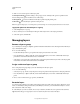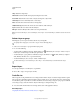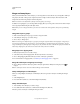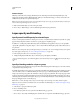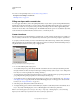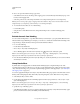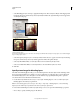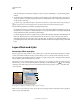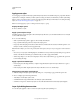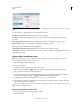Operation Manual
264
USING PHOTOSHOP
Layers
Last updated 12/5/2011
Layer Style dialog box. Click a check box to apply the current settings without displaying the effect’s options. Click an effect name to display its
options.
You can create custom styles using one or more of the following effects:
Drop Shadow Adds a shadow that falls behind the contents on the layer.
Inner Shadow Adds a shadow that falls just inside the edges of the layer’s content, giving the layer a recessed
appearance.
Outer Glow and Inner Glow Add glows that emanate from the outside or inside edges of the layer’s content.
Bevel and Emboss Add various combinations of highlights and shadows to a layer.
Satin Applies interior shading that creates a satiny finish.
Color, Gradient, and Pattern Overlay Fills the layer’s content with a color, gradient, or pattern.
Stroke Outlines the object on the current layer using color, a gradient, or a pattern. It is particularly useful on hard-
edged shapes such as type.
Apply or edit a custom layer style
Note: You cannot apply layer styles to a background layer, a locked layer, or a group. To apply a layer style to a
background layer, first convert it into a regular layer.
1 Select a single layer from the Layers panel.
2 Do one of the following:
• Double-click the layer, outside the layer name or thumbnail.
• Click the Add a Layer Style icon at the bottom of the Layers panel and choose an effect from the list.
• Choose an effect from the Layer > Layer Style submenu.
• To edit an existing style, double-click an effect displayed below the layer name in the Layers panel. (Click the
triangle next to the Add a Layer Style icon
to display the effects contained in the style.)
3 Set effect options in the Layer Style dialog box. See “Layer style options” on page 265.
4 Add other effects to the style, if desired. In the Layer Style dialog box, click the check box to the left of the effect
name to add the effect without selecting it.
You can edit multiple effects without closing the Layer Style dialog box. Click the name of an effect on the left side of
the dialog box to display its options.
Change style defaults to custom values
1 In the Layer Style dialog box, customize settings as desired.
2 Click Make Default.