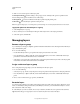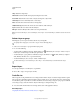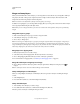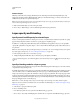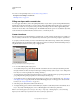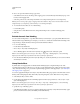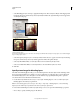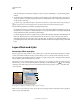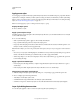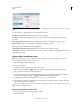Operation Manual
260
USING PHOTOSHOP
Layers
Last updated 12/5/2011
4 Choose an option from the Knockout pop-up menu:
• Select Shallow to knock out to the first possible stopping point, such as the first layer after the layer group or the
base layer of the clipping mask.
• Select Deep to knock out to the background. If there is no background, Deep knocks out to transparency.
Note: If you are not using a layer group or clipping mask, either Shallow or Deep creates a knockout that reveals the
background layer (or transparency, if the bottom layer is not a background layer).
5 To create the knockout effect, do one of the following:
• Lower the fill opacity.
• Using the choices in the Blend Mode menu, change the blending mode to reveal the underlying pixels.
6 Click OK.
Exclude channels from blending
You can restrict blending effects to a specified channel when you blend a layer or group. By default, all channels are
included. When using an RGB image, for example, you can choose to exclude the red channel from blending; in the
composite image, only the information in the green and blue channels is affected.
1 Do one of the following:
• Double-click a layer thumbnail.
• Choose Layer > Layer Style > Blending Options.
• Choose Blending Options from the Add A Layer Style icon at the bottom of the Layers panel.
Note: To view blending options for a text layer, choose Layer > Layer Style > Blending Options, or choose Blending
Options from the Add A Layer
Style button at the bottom of the Layers panel menu.
2 From the Advanced Blending area of the Layer Style dialog box, deselect any channels you do not want to include
when the layer is blended.
Group blend effects
By default, layers in a clipping mask are blended with the underlying layers using the blending mode of the
bottommost layer in the group. However, you can choose to have the blending mode of the bottommost layer apply
only to that layer, allowing you to preserve the original blending appearance of the clipped layers. (See
“Mask layers
with clipping masks” on page 290.)
You can also apply the blending mode of a layer to layer effects that modify opaque pixels, such as Inner Glow or Color
Overlay, without changing layer effects that modify only transparent pixels, such as Outer Glow or Drop Shadow.
1 Select the layer that you want to affect.
2 Double-click a layer thumbnail, choose Blending Options from the Layers panel menu, or choose Layer > Layer
Style
> Blending Options.
Note: To view blending options for a text layer, choose Layer > Layer Style > Blending Options, or choose Blending
Options from the Add A Layer
Style button at the bottom of the Layers panel menu.
3 Specify the scope of blending options:
• Select Blend Interior Effects As Group to apply the blending mode of the layer to layer effects that modify opaque
pixels, such as Inner Glow, Satin, Color Overlay, and
Gradient Overlay.