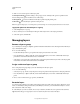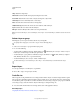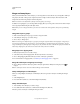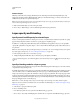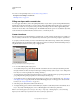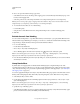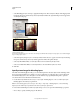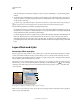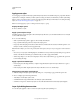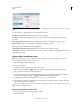Operation Manual
259
USING PHOTOSHOP
Layers
Last updated 12/5/2011
For a video on using blending modes, see www.adobe.com/go/vid0012.
Descriptions and examples of each mode
“Blending modes” on page 312
Filling new layers with a neutral color
You can’t apply certain filters (such as the Lighting Effects filter) to layers with no pixels. Selecting Fill With (Mode)-
Neutral Color in the New Layer dialog box resolves this problem by first filling the layer with a preset, neutral color.
This invisible, neutral color is assigned according to the layer’s blending mode. If no effect is applied, filling with a
neutral color has no effect on the remaining layers. The Fill With Neutral Color option is not available for layers that
use the Normal, Dissolve, Hard Mix, Hue, Saturation, Color, or Luminosity modes.
Create a knockout
Knockout options let you specify which layers “punch through” to reveal content from other layers. For example, you
can use a text layer to knock out a color adjustment layer and reveal a portion of the image using the original colors.
As you plan your knockout effect, you need to decide which layer will create the shape of the knockout, which layers
will be punched through, and which layer will be revealed. If you want to reveal a layer
other than the Background, you
can place the
layers you want to use in a group or clipping mask.
Farm logo with shallow knockout to Background layer
1 Do one of the following in the Layers panel:
• To reveal the background, position the layer that will create the knockout above the layers that will be punched
through, and make sure the bottom layer in the image is a Background layer. (Choose Layer
> New > Background
From Layer to convert a regular layer into a Background layer.)
• To reveal a layer above the background, place the layers you want to punch through in a group. The top layer in the
group will punch through the grouped layers to the next layer below the group.
• To reveal the base layer of a clipping mask, place the layers you want to use in a clipping mask. (See “Mask layers
with clipping masks” on page 290.) Make sure that the Blend Clipped Layers As Group option is selected for the
base layer. (See “Group blend effects” on page 260.)
2 Select the top layer (the layer that will create the knockout).
3 To display blending options, either double-click the layer (anywhere outside the layer name or thumbnail), choose
Layer
> Layer Style > Blending Options, or choose Blending Options from the Layers panel menu.
Note: To view blending options for a text layer, choose Layer > Layer Style > Blending Options, or choose Blending
Options from the Add A Layer
Style button at the bottom of the Layers panel menu.