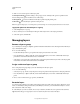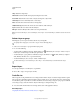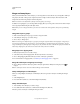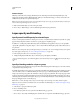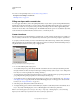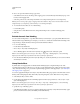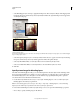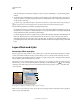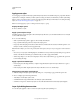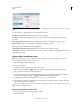Operation Manual
257
USING PHOTOSHOP
Layers
Last updated 12/5/2011
Merge and stamp layers
When you have finalized the content of layers, you can merge them to reduce the size of your image files. When you
merge layers, the
data on the top layers replaces any data it overlaps on the lower layers. The intersection of all
transparent areas in the merged layers remains transparent.
Note: You cannot use an adjustment or fill layer as the target layer for a merge.
In addition to merging layers, you can stamp them. Stamping allows you to merge the contents of more than one layer
into a target layer while leaving the other layers intact.
Note: When you save a merged document, you cannot revert back to the unmerged state; the layers are permanently
merged.
Merge two layers or groups
1 Make sure that the layers and groups you want to merge are visible.
2 Select the layers and groups you want to merge.
3 Choose Layer > Merge Layers.
Note: You can merge two adjacent layers or groups by selecting the top item and then choosing Layer > Merge Layers.
You can merge linked layers by choosing Layer
> Select Linked Layers, and then merging the selected layers. You can
merge two 3D layers by choosing Layer
> Merge Layers; they will share the same scene and the top layer will inherit the
bottom layer 3D properties (the camera views must be the same for this to be enabled).
Merge layers in a clipping mask
1 Hide any layers that you do not want to merge.
2 Select the base layer in the clipping mask. The base layer must be a raster layer.
3 Choose Merge Clipping Mask from the Layers menu or the Layers panel menu.
For more information on clipping masks, see “Mask layers with clipping masks” on page 290.
Merge all visible layers and groups in an image
❖ Choose Merge Visible from the Layers panel or the Layers panel menu. All layers showing an eye icon are
merged.
Note: A visible layer must be selected to enable the Merge Visible command.
Stamp multiple layers or linked layers
When you stamp multiple selected layers or linked layers, Photoshop creates a new layer containing the merged
content.
1 Select multiple layers.
2 Press Ctrl+Alt+E (Windows) or Command+Option+E (Mac OS).
Stamp all visible layers
1 Turn visibility on for the layers you want to merge.
2 Press Shift+Ctrl+Alt+E (Windows) or Shift+Command+Option+E (Mac OS).
Photoshop creates a new layer containing the merged content.