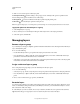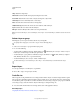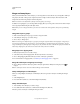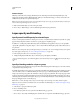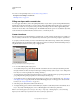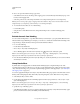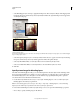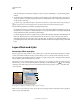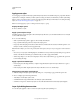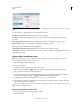Operation Manual
256
USING PHOTOSHOP
Layers
Last updated 12/5/2011
Shape Rasterizes a shape layer.
Fill Content Rasterizes the fill of a shape layer, leaving the vector mask.
Vector Mask Rasterizes the vector mask on a layer, turning it into a layer mask.
Smart Object Converts a Smart Object into a raster layer.
Video Rasterizes the current video frame to an image layer.
3D (Extended only) Rasterizes the current view of 3D data into a flat raster layer.
Layer Rasterizes all vector data on the selected layers.
All Layers Rasterizes all layers that contain vector and generated data.
Note: To rasterize linked layers, select a linked layer, choose Layer > Select Linked Layers, and then rasterize the selected
layers.
Delete a layer or group
Deleting layers you no longer need reduces the size of your image file.
To quickly delete empty layers, choose File > Scripts > Delete All Empty Layers.
1 Select one or more layers or groups from the Layers panel.
2 Do one of the following:
• To delete with a confirmation message, click the Delete icon . Alternatively, choose Layers > Delete > Layer or
Delete Layer or Delete Group from the Layers panel menu.
• To delete the layer or group without confirmation, drag it to the Delete icon , Alt-click (Windows) or Option-
click (Mac OS) the Delete icon, or press the Delete key.
• To delete hidden layers, choose Layers > Delete > Hidden Layers.
To delete linked layers, select a linked layer, choose Layer > Select Linked Layers, and then delete the layers.
Export layers
You can export all layers or visible layers to separate files.
❖ Choose File > Scripts > Export Layers To Files.
Track file size
File size depends on the pixel dimensions of an image and the number of layers it contains. Images with more pixels
may produce more detail when printed, but they require more disk space to store and may be slower to edit and print.
You should keep track of your file sizes to make sure the files are not becoming too large for your purposes. If the file
is becoming too large, reduce the number of layers in the image or change the image size.
❖ You can view file size information for an image at the bottom of the application window.
More Help topics
“Display file information in the document window” on page 41