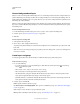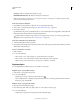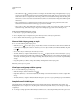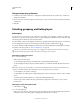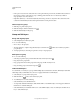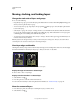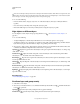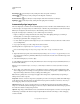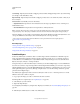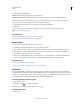Operation Manual
254
USING PHOTOSHOP
Layers
Last updated 12/5/2011
5 Select the Auto-Blend Objective:
Panorama Blends overlapping layers into a panorama image.
Stack Images Blends the best details in each corresponding area. This options works best with aligned layers.
Note: Stack Images lets you blend multiple images of a scene with different areas in focus or different illuminations, to
achieve the best results of all the images (you must auto-align the images first).
6 Select Seamless Tones And Colors to adjust the color and tonality for blending.
7 Click OK.
For a video on using Auto-Align and Auto-Blend to create a panorama and increase depth of field, see
www.adobe.com/go/lrvid4120_ps.
More Help topics
“Combine multiple images into a group portrait” on page 291
“Create panoramic images with Photomerge” on page 208
Rotate a layer
1 From the Layers panel, select the layer you want to rotate.
2 If anything is currently selected in the image, choose Select > Deselect.
3 Choose Edit > Transform > Rotate. A box defining the boundaries of the layer (called a bounding box) appears.
4 Move the pointer outside of the bounding box (the pointer becomes a curved, two-sided arrow), and then drag.
Press Shift to constrain the rotation to 15° increments.
5 When you’re satisfied with the results, press Enter (Windows) or Return (Mac OS), or click the check mark in the
options bar. To cancel the rotation, press Esc, or click the Cancel Transform icon on the options bar.
More Help topics
“Rotate or flip an entire image” on page 158
“Scale, rotate, skew, distort, apply perspective, or warp” on page 180
Lock layers
You can lock layers fully or partially to protect their contents. For instance, you may want to lock a layer fully when
you finish with it. You may want to lock a layer partially if it has the correct transparency and styles, but you are still
deciding on positioning. When a layer is locked, a lock icon
appears to the right of the layer name. The lock icon
is solid when the layer is fully locked and hollow when the layer is partially locked.
Lock all properties of a layer or group
1 Select a layer or group.
2 Click the Lock All option in the Layers panel.
Note: Layers in a locked group display a dimmed lock icon .
Partially lock a layer
1 Select a layer.