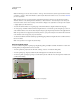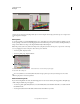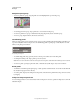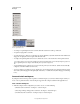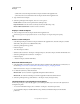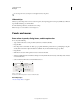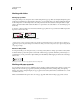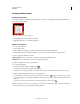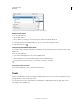Operation Manual
20
USING PHOTOSHOP
Workspace
Last updated 12/5/2011
To rearrange the order of workspaces in the application bar, drag them.
Hide tool tips
When you position the pointer over most tools and options, descriptions appear in tool tips by default. If you find tool
tips visually distracting, you can hide them.
❖ In the Interface preferences, deselect Show Tool Tips.
Note: Tool tips are not available in some dialog boxes.
Panels and menus
Enter values in panels, dialog boxes, and the options bar
❖ Do any of the following:
• Type a value in the text box, and press Enter (Windows) or Return (Mac OS).
• Drag the slider.
• Move the pointer over the title of a slider or pop-up slider. When the pointer turns to a pointing finger, drag the
scrubby slider to the left or right. This feature is available only for selected sliders and pop-up sliders.
• Drag the dial.
• Click the arrow buttons in the panel to increase or decrease the value.
• (Windows) Click the text box and then use the Up Arrow key and the Down Arrow key on the keyboard to increase
or decrease the value.
• Select a value from the menu associated with the text box.
Ways to enter values
A. Menu arrow B. Scrubby slider C. Text box D. Dial E. Slider
More Help topics
“About scrubby sliders” on page 21
A
D
B C
E