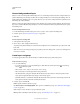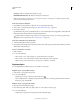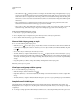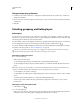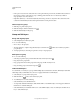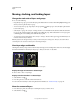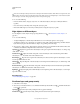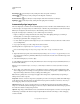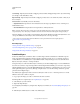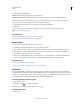Operation Manual
252
USING PHOTOSHOP
Layers
Last updated 12/5/2011
Bottom Edges Spaces the layers evenly, starting from the bottom pixel of each layer.
Left Edges Spaces the layers evenly, starting from the left pixel of each layer.
Horizontal Centers Spaces the layers evenly, starting from the horizontal center of each layer.
Right Edges Spaces the layers evenly, starting from the right pixel on each layer.
Automatically align image layers
The Auto-Align Layers command can automatically align layers based on similar content in different layers, such as
corners and edges. You assign one layer as a reference layer, or let Photoshop automatically choose the reference layer.
Other layers are aligned to the reference layer so that matching content overlays itself.
Using the Auto-Align Layers command, you can combine images in several ways:
• Replace or delete parts of images that have the same background. After aligning the images, use masking or
blending effects to combine parts of each image into one image.
• Stitch images together that share overlapping content.
• For video frames shot against a static background, you can convert frames into layers, then add or delete content
across multiple frames.
1 Copy or place the images you want to align into the same document.
Each image will be in a separate layer. See “Duplicate layers” on page 246.
You can load multiple images into layers using a script. Choose File > Scripts > Load Files into Stack.
2 (Optional) In the Layers panel, create a reference layer by locking it. See “Lock layers” on page 254. If you do not
set a reference layer, Photoshop will analyze all the layers and select the one at the center of the final composition
as the reference.
3 Select the remaining layers you want to align.
To select multiple adjacent layers from the panel, Shift-click; To select noncontiguous layers, Ctrl-Click (Windows) or
Command-click (Mac
OS).
Note: Do not select adjustment layers, vector layers, or Smart Objects which do not contain information needed for
alignment.
4 Choose Edit > Auto-Align Layers, and choose an alignment option. For stitching together multiple images that
share overlapping areas—for example, to create a panorama—use the Auto, Perspective, or Cylindrical options. To
align scanned images with offset content, use the Reposition Only option.
Auto Photoshop analyzes the source images and applies either a Perspective or Cylindrical layout, depending on
which produces a better composite.
Perspective Creates a consistent composition by designating one of the source images (by default, the middle image)
as the reference image. The other images are then transformed (repositioned, stretched, or skewed, as necessary) so
that overlapping content across layers is matched.
Cylindrical Reduces the “bow-tie” distortion that can occur with the Perspective layout by displaying individual
images as on an unfolded cylinder. Overlapping content across layers is still matched. The reference image is placed at
the center. Best suited for creating wide panoramas.
Spherical Aligns images with wide fields of view (vertical and horizontal). Designates one of the sources images (the
middle image, by default) as the reference image and spherically transforms the other images so that overlapping
content is matched.