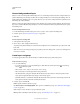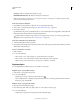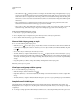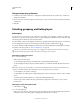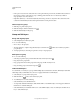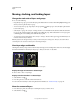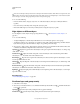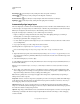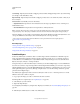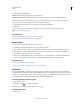Operation Manual
251
USING PHOTOSHOP
Layers
Last updated 12/5/2011
You can select the layers that you want to move directly in the document window. In the Move tool’s options bar, select
Auto Select, the choose Layer from the drop-down menu. Shift-click to select multiple layers. Select Auto Select, then
choose Group, to select the entire group when you select one layer in the group.
3 Do one of the following:
• In the document window, drag any object onto one of the selected layers. (All objects on the layer will move
together.)
• Press an arrow key on the keyboard to nudge the objects by 1 pixel.
• Hold down Shift and press an arrow key on the keyboard to nudge the objects by 10 pixels.
Align objects on different layers
You can align the content of layers and groups using the Move tool . (See “Move the content of layers” on
page 250.)
1 Do one of the following:
• To align multiple layers, select the layers with the Move tool or in the Layers panel, or select a group.
• To align the content of one or more layers to a selection border, make a selection in the image, and then select the
layers in the Layers panel. Use this method to align to any specified point in the image.
2 Choose Layer > Align or Layer > Align Layers To Selection, and choose a command from the submenu. These same
commands are available as Alignment buttons in the Move tool options bar.
Top Edges Aligns the top pixel on the selected layers to the topmost pixel on all selected layers, or to the top edge
of the selection border.
Vertical Centers Aligns the vertical center pixel on each selected layers to the vertical center pixel of all the
selected layers, or to the vertical center of the selection border.
Bottom Edges Aligns the bottom pixel on the selected layers to the bottommost pixel on selected layers, or to the
bottom edge of the selection border.
Left Edges Aligns the left pixel on the selected layers to the left pixel on the leftmost layer, or to the left edge of the
selection border.
Horizontal Centers Aligns the horizontal center pixel on the selected layers to the horizontal center pixel of all the
selected layers, or to the horizontal center of the selection border.
Right Edges Aligns the right pixel on the linked layers to the rightmost pixel on all selected layers, or to the right
edge of the selection border.
More Help topics
“Automatically align image layers” on page 252
Distribute layers and groups evenly
1 Select three or more layers.
2 Choose Layer > Distribute and choose a command. Alternatively, select the Move tool and click a distribution
button in the options bar.
Top Edges Spaces the layers evenly, starting from the top pixel of each layer.
Vertical Centers Spaces the layers evenly, starting from the vertical center pixel of each layer.