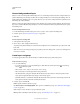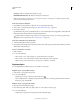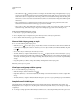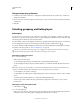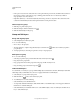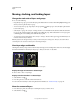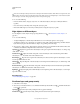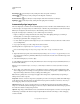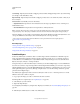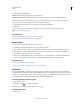Operation Manual
250
USING PHOTOSHOP
Layers
Last updated 12/5/2011
Moving, stacking, and locking layers
Change the stack order of layers and groups
❖ Do one of the following:
• Drag the layer or group up or down in the Layers panel. Release the mouse button when the highlighted line appears
where you want to place the layer or group.
• To move a layer into a group, drag a layer to the group folder . If the group is closed, the layer is placed at the
bottom of the group.
• Select a layer or group, choose Layer > Arrange, and choose a command from the submenu. If the selected item is
in a group, the command applies to the stacking order within the group. If the selected item is not in a group, the
command applies to the stacking order within the Layers panel.
• To reverse the order of selected layers, choose Layer > Arrange > Reverse. These options appear dimmed if you do
not have at least two layers selected.
Note: By definition, the background layer is always at the bottom of the stacking order. Therefore, the Send To Back
command places the selected item directly above the background layer.
Show layer edges and handles
Showing the boundary or edges of the content in a layer can help you move and align the content. You can also display
the transform handles for selected layers and groups so that you can resize or rotate them.
Layer content with edges showing (left) and with transform mode selected (right)
Display the edges of content in a selected layer
❖ Choose View > Show > Layer Edges.
Display transform handles in a selected layer
1 Select the Move tool .
2 From the options bar, select Show Transform Controls.
You can resize and rotate layer content using the transform handles. See “Transform freely” on page 182.
Move the content of layers
1 From the Layers panel, select the layers containing the objects you want to move.
2 Select the Move tool .