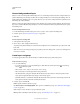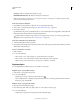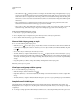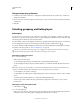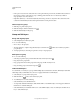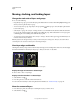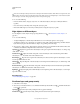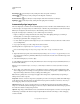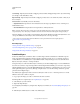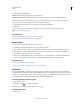Operation Manual
247
USING PHOTOSHOP
Layers
Last updated 12/5/2011
• Select the Move tool , and drag from the source image to the destination image. The duplicate layer or group
appears above the active layer in the Layers panel of the destination image. Shift-drag to move the image content
to the same location it occupied in the source image (if the source and destination images have the same pixel
dimensions) or to the center of the document window (if the source and destination images have different pixel
dimensions).
• Choose Duplicate Layer or Duplicate Group from the Layers menu or the Layers panel menu. Choose the
destination document from the Document pop-up menu, and click
OK.
• Choose Select > All to select all the pixels on the layer, and choose Edit > Copy. Then choose Edit > Paste in the
destination image. (This method copies only pixels, excluding layer properties such as blending mode.)
Create a new document from a layer or group
1 Select a layer or group from the Layers panel.
2 Choose Duplicate Layer or Duplicate Group from the Layers menu or the Layers panel menu.
3 Choose New from the Document pop-up menu, and click OK.
Show or hide a layer, group, or style
❖ Do one of the following in the Layers panel:
• Click the eye icon next to a layer, group, or layer effect to hide its content in the document window. Click in the
column again to redisplay the content. To view the eye icon for styles and effects, click the Reveal Effects In panel
icon
.
• Choose Show Layers or Hide Layers from the Layers menu.
• Alt-click (Windows) or Option-click (Mac OS) an eye icon to display only the contents of that layer or group.
Photoshop remembers the visibility states of all layers before hiding them. If you don’t change the visibility of any
other layer, Alt-clicking (Windows) or Option-clicking (Mac
OS) the same eye icon restores the original visibility
settings.
• Drag through the eye column to change the visibility of multiple items in the Layers panel.
Note: Only visible layers are printed.
View layers and groups within a group
❖ Do one of the following to open the group:
• Click the triangle to the left of the folder icon .
• Right-click (Windows) or Control-click (Mac OS) the triangle to the left of the folder icon and choose Open This
Group.
• Alt-click (Windows) or Option-click (Mac OS) the triangle to open or close a group and the groups nested within it.
Sample from all visible layers
The default behavior of the Mixer Brush, Magic Wand, Smudge, Blur, Sharpen, Paint Bucket, Clone Stamp, and
Healing Brush tools is to sample color only from pixels on the active layer. This means you can smudge or sample in
a single layer.
❖ To smudge or sample pixels from all visible layers with these tools, select Sample All Layers from the options bar.